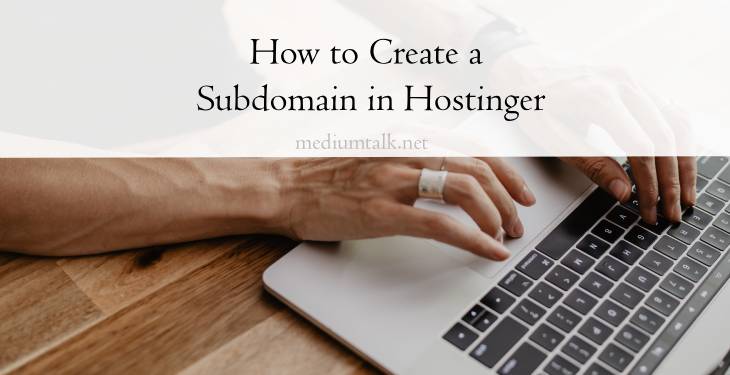Creating subdomains can be a valuable strategy for organizing your website content. It can help you in creating separate sections, or launching new projects for your website. Hostinger, a popular web hosting provider, offers a user-friendly interface that makes it easy to create and manage subdomains. In this comprehensive guide, we’ll walk you through the step-by-step process of creating subdomains in Hostinger, empowering you to optimize your website structure and enhance user experience.

1. Understanding Subdomains
Before diving into the process of creating subdomains in Hostinger, it’s essential to understand what subdomains are. Subdomains are extensions of your primary domain name that allow you to create separate sections or areas within your website. For example, if your primary domain is “example.com,” you can create subdomains like “blog.example.com” or “shop.example.com” to organize your content.
2. Accessing the Hostinger Control Panel
To create subdomains in Hostinger, you’ll need to access the Hostinger control panel, also known as hPanel. Log in to your Hostinger account and navigate to the hPanel dashboard. If you’re using shared hosting, click on the “Manage” button next to your hosting plan to access the control panel.
3. Navigating to the Subdomains Section
Once you’re logged in to the Hostinger control panel, navigate to the “Subdomains” section. This section is where you’ll find all the tools and options for managing subdomains on your hosting account. Click on the “Subdomains” icon or link to proceed to the subdomains management page.
4. Creating a New Subdomain
On the subdomains management page, you’ll see a form for creating a new subdomain. In the “Subdomain” field, enter the desired prefix for your subdomain. For example, if you want to create a subdomain called “blog.example.com,” enter “blog” in the subdomain field. In the “Domain” field, select your primary domain name from the drop-down menu.
5. Configuring Subdomain Settings
After entering the subdomain prefix and selecting the primary domain, you’ll have the option to configure additional settings for your subdomain. Hostinger allows you to choose the document root directory for your subdomain, which determines where the files for the subdomain will be stored on the server. By default, Hostinger will create a subdirectory within your public_html directory with the same name as your subdomain.
6. Verifying and Creating the Subdomain
Once you’ve configured the settings for your subdomain, take a moment to review the information and ensure everything is correct. Double-check the subdomain prefix, domain name, and document root directory to avoid any errors. When you’re ready, click on the “Create” or “Add Subdomain” button to finalize the process.

7. Testing the Subdomain
After creating the subdomain, it’s essential to test it to ensure that it’s working correctly. Open a web browser and type in the URL for your subdomain (e.g., “blog.example.com”). If everything is set up correctly, you should see a default landing page or an index file if you’ve uploaded one to the document root directory. If you encounter any issues, double-check the subdomain settings in the Hostinger control panel.
8. Managing Subdomains
Hostinger provides tools for managing and editing existing subdomains in the control panel. From the subdomains management page, you can view a list of all your subdomains, edit their settings, or delete them if necessary. You can also create additional subdomains or make changes to existing ones as your website evolves.
9. Considerations and Best Practices
When creating subdomains in Hostinger, it’s essential to keep a few considerations and best practices in mind. Choose descriptive subdomain names that reflect the content or purpose of each section. Be mindful of SEO implications, as subdomains can affect your website’s search engine rankings. Additionally, regularly review and update your subdomains to ensure they align with your website’s goals and objectives.
Creating subdomains in Hostinger is a straightforward process. It offers numerous benefits for website organization and management. By following the step-by-step instructions outlined in this guide, you can create and manage subdomains with ease. That can help enhance the structure and functionality of your website. Whether you’re launching a blog, setting up an online store, or creating separate sections for different types of content, Hostinger provides the tools and flexibility you need to create and manage subdomains effectively.