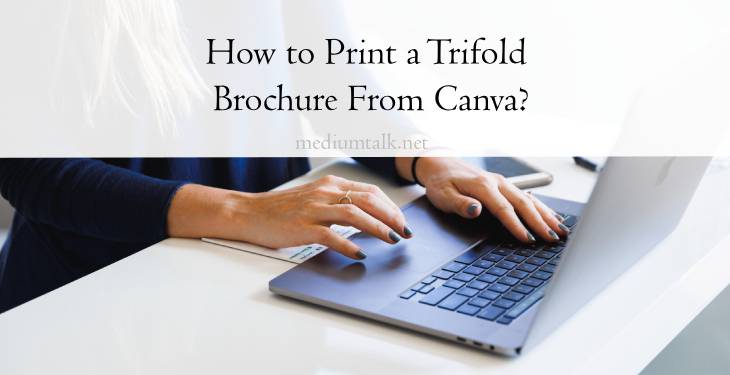Creating a trifold brochure is an excellent way to present information in a compact, visually appealing format. Whether you’re designing a brochure for a business, event, or personal project, Canva offers an easy-to-use platform to create professional-quality brochures. Once your design is complete, the next step is printing your trifold brochure. This guide will walk you through the process of designing and printing a trifold brochure from Canva.

Step 1: Designing Your Trifold Brochure in Canva
Before you can print, you’ll need to design your brochure. Canva provides numerous templates and tools to help you create a stunning brochure.
Setting Up Your Canva Design
1. Log into Canva:
– Visit Canva.com and log in to your account. If you don’t have an account, you can create one for free.
2. Choose a Trifold Brochure Template:
– In the search bar, type “Trifold Brochure” and select a template that fits your needs. Canva offers various templates with different themes and layouts.
3. Customize the Template:
– Once you’ve selected a template, you can start customizing it. Replace the placeholder text with your own content, add images, change colors, and adjust fonts to match your brand or project theme.
– Remember, a trifold brochure is divided into three panels on each side. Ensure that your content is organized logically across these panels to guide the reader naturally through the information.
4. Organize Your Panels:
– Front Panel: This is the cover of your brochure. Include a catchy title, logo, or an image.
– Inside Panels: These panels will display the bulk of your content. Arrange your text and images in a way that is easy to follow.
– Back Panel: Often used for contact information, additional details, or a closing message.
Finalizing Your Design
1. Review and Proofread:
– Before printing, double-check all text for spelling and grammar errors. Make sure all images are clear and properly aligned.
2. Adjust for Print:
– Ensure that there is enough margin space around the edges to avoid content being cut off during printing. You can use Canva’s guidelines and rulers for accurate placement.
3. Download Your Brochure:
– Once you’re happy with the design, click on the “Share” button in the top-right corner of Canva, then select “Download.”
– Choose the file type (PDF Print is recommended for high-quality printing) and make sure the “Crop marks and bleed” option is checked to ensure everything prints correctly.
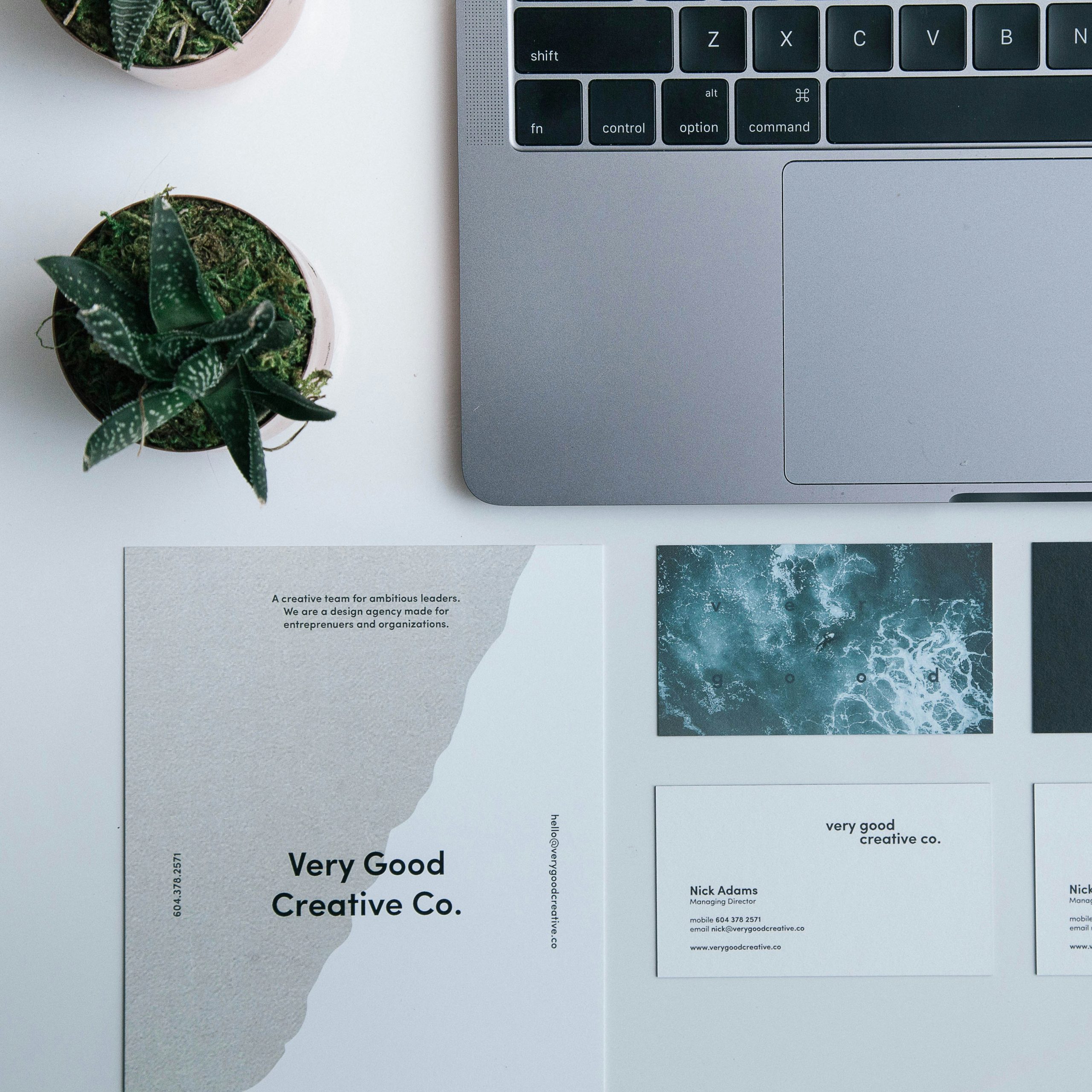
Step 2: Printing Your Trifold Brochure
After you’ve designed and downloaded your trifold brochure, the next step is printing.
Preparing to Print
1. Use the Right Paper:
– For a professional finish, use a heavier paper stock, such as 80-100 lb. text weight or 80 lb. cover weight. Glossy or matte paper can add a nice touch, depending on your brochure’s theme.
2. Check Printer Settings:
– Set your printer to the correct paper size, usually letter-sized (8.5 x 11 inches). If you’re printing double-sided, ensure your printer is set up to do so.
3. Print a Test Page:
– Print a single test page to check that everything aligns correctly and that the colors are accurate.
Printing the Brochure
1. Print the Brochure:
– Print all copies of your brochure. If your printer does not support double-sided printing, print the first side, then flip the paper and print the other side.
2. Fold the Brochure:
– Once printed, carefully fold the brochure into three equal parts. Use a bone folder or ruler to create crisp folds.
– Folding Tip: Lay the paper flat with the printed side facing up. Fold the right side of the paper inward first, then fold the left side over it, aligning the edges perfectly.
Alternative Printing Options
If you don’t have access to a suitable printer, you can use Canva’s print services. After designing your brochure, Canva offers an option to print directly through their platform. They provide high-quality printing and will ship the brochures to your door.
Printing a trifold brochure from Canva is a straightforward process if you follow these steps. Start by carefully designing your brochure, ensuring that all panels are correctly aligned and that your content is well-organized. When it comes to printing, pay attention to paper quality, printer settings, and the folding process to ensure your final product looks professional. Whether you print at home or through a professional service, Canva makes it easy to create and print beautiful trifold brochures.