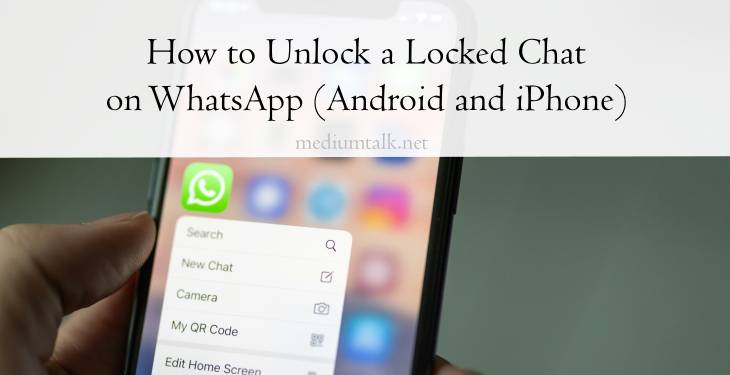WhatsApp’s chat-locking feature is a great way to keep your personal conversations private, especially if you share your device with others. This feature allows you to lock specific chats with biometric authentication (fingerprint, Face ID, or password), making sure that even if someone accesses your phone, your locked chats remain secure. But what if you want to unlock one of these chats? Whether you’re using an Android device or an iPhone, unlocking a locked chat on WhatsApp is a straightforward process. Here’s how you can do it.

1. Unlocking a Chat on WhatsApp for Android
Step 1: Open WhatsApp
Begin by launching WhatsApp on your Android device. Once opened, navigate to the chats screen, where you will see your conversations.
Step 2: Find the Locked Chat
Scroll through your list of chats to find the conversation that is locked. Locked chats on Android may be marked with a lock icon or could be placed in a specific folder for easy identification.
Step 3: Use Biometric Authentication
To unlock the chat, tap on it. A prompt will appear asking you to use your fingerprint, face recognition, or password, depending on the security option you’ve set up. Place your registered fingerprint on the sensor, allow the phone’s camera to scan your face, or enter your passcode.
Step 4: Access the Chat
Once authenticated, the locked chat will open, and you’ll be able to view all messages within that conversation. From here, you can continue chatting as normal, and the chat will remain accessible until you lock it again.
2. Unlocking a Chat on WhatsApp for iPhone
Step 1: Open WhatsApp
On your iPhone, open the WhatsApp app. Navigate to your list of chats, just like you normally would.
Step 2: Locate the Locked Chat
Scroll through the list to find the locked chat. It may be marked by a lock symbol, or it could be hidden within a dedicated folder for locked conversations.
Step 3: Use Face ID or Touch ID
When you tap on the locked chat, WhatsApp will prompt you to authenticate using Face ID or Touch ID. For iPhones with Face ID, simply look at your phone to authenticate. If your phone uses Touch ID, place your finger on the home button.
Step 4: View the Chat
Once verified, the chat will unlock, allowing you to view its contents and send messages. Like on Android, the chat will remain open until you choose to lock it again.
3. Relocking the Chat
After you’ve unlocked and accessed the chat, you may want to lock it again for security reasons. WhatsApp’s chat-locking feature automatically re-locks chats when you exit or minimize the app, but you can manually lock it as well by navigating to the specific chat settings and enabling the chat lock again.
4. Troubleshooting Tips
– Incorrect Biometric Scans: If your fingerprint or Face ID isn’t recognized, ensure that your sensor or camera is clean and functioning properly. You may also need to re-register your biometric data.
– Forgotten Password: If you set up a password for unlocking chats and forgot it, you’ll need to reset your app’s chat lock settings through WhatsApp security settings.
Unlocking a locked chat on WhatsApp, whether on Android or iPhone, is a simple process requiring biometric or password authentication. This feature ensures your sensitive conversations remain secure and accessible only to you. Just make sure to remember the authentication method you’ve set up for hassle-free access.