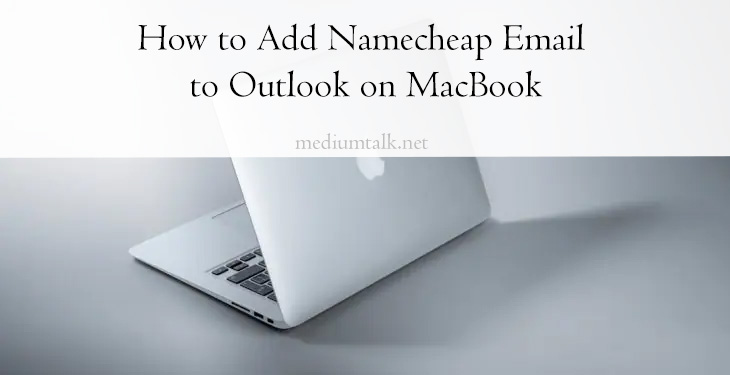Setting up your Namecheap email in Outlook on a MacBook is easier than you think! Whether you’re using it for work or personal use, syncing your email ensures you never miss an important message. Follow these simple steps, and you’ll be up and running in no time.
Step 1: Open Outlook
First, launch Outlook on your MacBook. If this is your first time using it, you’ll be prompted to add an account. Otherwise, follow these steps:
- Click on Outlook in the top menu.
- Select Settings (or Preferences depending on your version).
- Go to Accounts.
- Click on + Add Account.

Step 2: Choose Your Email Provider
Since Namecheap uses custom email settings, select IMAP/POP instead of common providers like Gmail or Yahoo.
- Click on IMAP. This keeps your emails synchronized across all your devices.
- Enter your Namecheap email address and click Continue.
Step 3: Enter Your Server Settings
Now comes the most important part—entering the correct server details.
Incoming Mail Server Settings
- IMAP Server: mail.yourdomain.com
- Port: 993
- Encryption: SSL/TLS
- Username: your full email address
- Password: your email password
Outgoing Mail Server Settings
- SMTP Server: mail.yourdomain.com
- Port: 465 (or 587 if 465 doesn’t work)
- Encryption: SSL/TLS
- Authentication: Required
- Username: your full email address
- Password: your email password
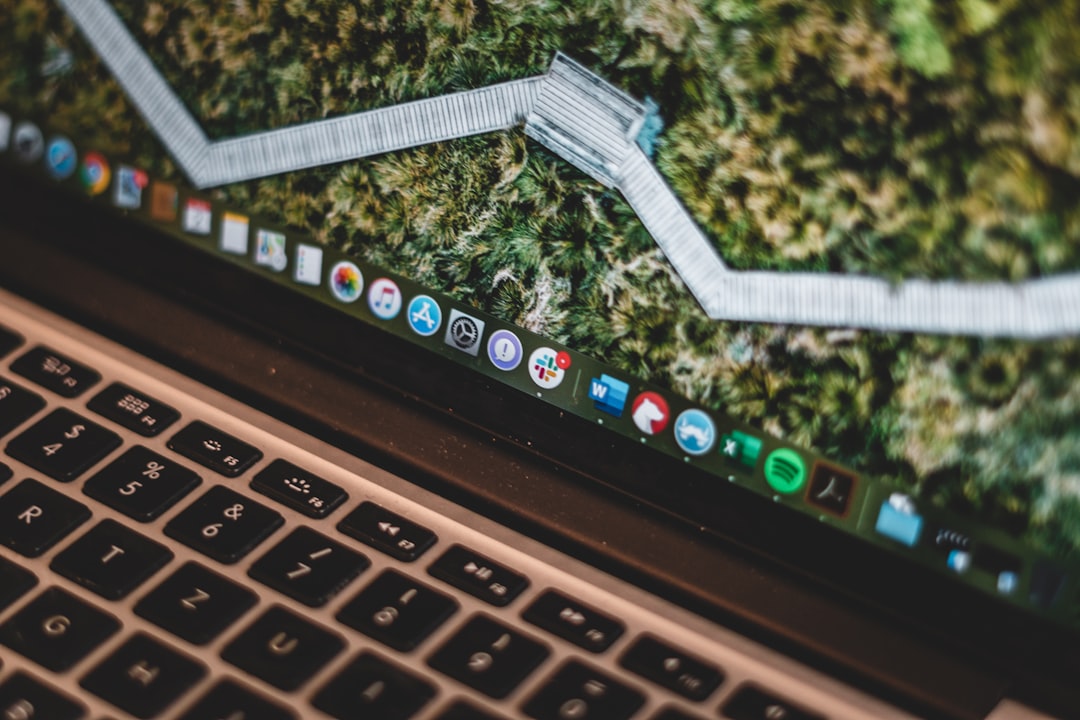
Step 4: Finish Setup
Once you’ve entered the correct details:
- Click Add Account or Sign In.
- Outlook will verify your email settings.
- If everything is correct, you’ll see your inbox load up.
And that’s it! Your Namecheap email is now connected to Outlook.
Common Troubleshooting Tips
If you run into issues, try these solutions:
1. Check Your Password
Make sure you’re using the correct email password. Double-check spelling and capitalization.
2. Verify Server Details
Ensure the IMAP and SMTP server addresses are correct. A single typo can cause connection errors.
3. Switch Ports
If one SMTP port doesn’t work, try the alternative (465 or 587).
4. Enable SMTP Authentication
Some mail clients require SMTP authentication turned on. Make sure it’s checked in Outlook.
Image not found in postmeta
Enjoy Your Email!
Now that your Namecheap email is set up on Outlook for MacBook, you can enjoy a seamless email experience. No more switching between browser tabs—everything is in one place!
Need further assistance? Namecheap’s support team is always there to help. Happy emailing!