WordPress websites can sometimes encounter a frustrating 400 Bad Request error due to excessively long cookie parameters. This issue can prevent users from accessing the site, logging in, or performing essential functions. Understanding the cause and implementing the right fixes can ensure smooth website performance and a better user experience.
Understanding the 400 Bad Request Error
The 400 Bad Request error in WordPress typically occurs when a server is unable to process a request due to malformed syntax. One of the most common yet overlooked reasons is overly long cookies, which exceed the server’s header size limit.
Cookies store user-related data such as login sessions, preferences, and authentication tokens. However, certain plugins and themes may add excessive data into cookies, leading to unnecessarily large headers that exceed the server’s capacity. When this happens, the server rejects the request, resulting in a 400 error.

Common Causes of Oversized Cookies
- Excessive plugin-generated cookies: Some WordPress plugins store large amounts of data within cookies, which can add up over time.
- Multiple authentication cookies: A high number of authentication or session-related cookies can bloat the cookie size.
- Third-party tracking tools: Some analytics and tracking tools create lengthy cookies that contribute to the overall header size.
- Server header size limits: Server configurations impose limits on the maximum allowable header size, so any cookie exceeding this threshold triggers an error.
How to Fix the Issue
Follow these steps to resolve the issue of long cookies causing a 400 Bad Request error in WordPress.
1. Clear the Browser Cookies
The first and simplest step is to clear cookies from the user’s browser. This removes outdated or oversized cookies that may be causing conflicts.
- Go to the browser settings.
- Find and access the cookies or browsing data section.
- Clear cookies related to the affected website.
- Restart the browser and check if the issue is resolved.
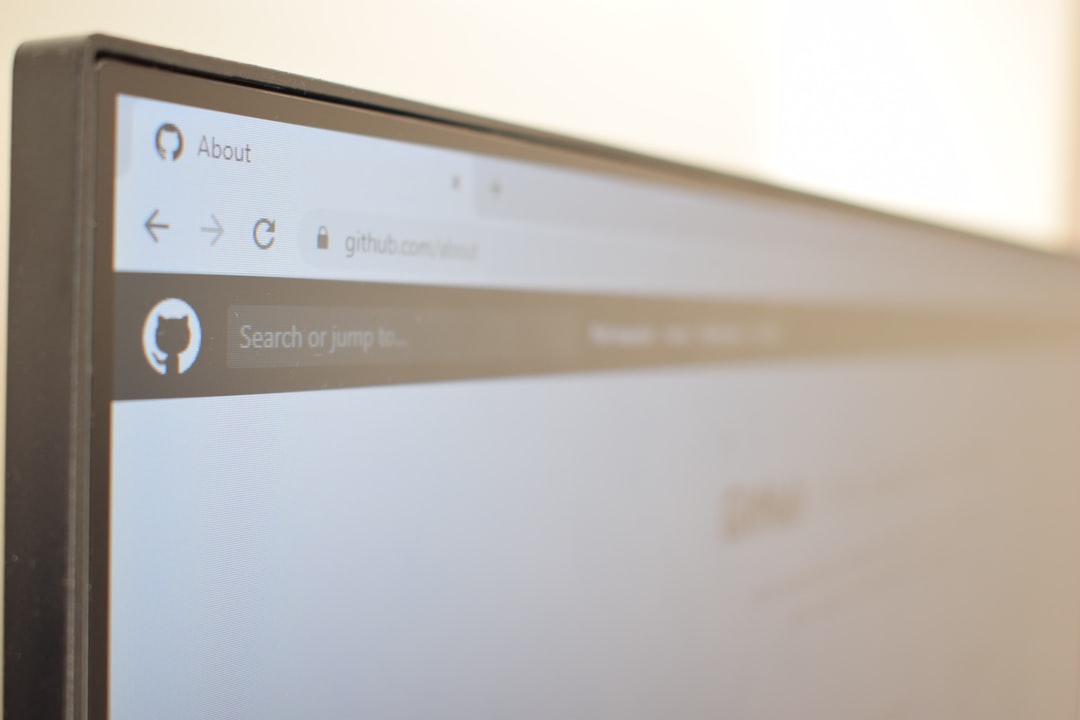
2. Reduce Plugin-Generated Cookies
Some plugins generate large or unnecessary cookies. Disabling or optimizing these plugins can help resolve the problem.
- Identify plugins that add cookies by checking the browser’s developer tools (
F12orCtrl + Shift + I). - Disable plugins one by one and test if the issue disappears.
- Replace problematic plugins with alternatives that use fewer cookies.
3. Increase Server Header Size Limit
If modifying cookies does not resolve the issue, increasing the server’s allowable header size is the next step. The process varies depending on the web server in use:
For Apache:
LimitRequestFieldSize 16384
Add this directive to the .htaccess file or the server configuration file.
For Nginx:
large_client_header_buffers 4 16k;
Insert this line in the nginx.conf file inside the http block, then restart Nginx.
4. Manually Delete Oversized Cookies
If a specific cookie is causing the issue, it can be deleted directly using the WordPress functions file or a plugin.
setcookie("cookie_name", "", time() - 3600, "/");
Adding this code snippet to the functions.php file can help remove unwanted cookies from users’ browsers.
5. Configure Your Security Plugin
Some security-focused plugins create authentication-related cookies that grow over time. Within security plugin settings, reducing stored data in cookies or switching to database storage can be effective.
6. Contact Hosting Support
If none of the above solutions work, the hosting provider may have strict server rules that limit cookie sizes. Reaching out to support can help determine if any server-level adjustments are needed.
Final Thoughts
Long cookie parameters are a common but manageable cause of 400 Bad Request errors in WordPress. By clearing cookies, optimizing plugin-generated cookies, increasing server header limits, and configuring security plugins effectively, this issue can be resolved efficiently. Keeping cookie usage minimal ensures optimal site performance and prevents users from experiencing access errors.
Frequently Asked Questions
What is a 400 Bad Request error in WordPress?
A 400 Bad Request error occurs when a server cannot process a request due to malformed syntax, often caused by oversized cookies or incorrect HTTP requests.
How can I check which cookies are too large?
Using browser developer tools (F12 or Ctrl + Shift + I), navigate to the “Application” or “Storage” tab and inspect cookie sizes.
Do security plugins cause large cookies?
Yes, some security plugins store authentication and session data in cookies, which can exceed size limits over time.
Can increasing server header size fix the issue?
In some cases, increasing the server’s header size limit can resolve the issue. However, it’s recommended to first optimize cookie usage.
Is there a way to automate cookie cleanup?
Yes, certain caching and security plugins provide automatic cookie expiration or cleanup features to prevent cookies from growing too large.
