Imagine you’re in the midst of creating a stunning video project on Canva, your go-to design tool, but just as you hit the play button to preview your masterpiece, dread sets in: the split audio feature isn’t working. Frustration mounts as you watch your carefully curated clips lose their rhythm and flow. You’re not alone—many users have encountered this pesky issue that can throw a wrench into even the best-laid creative plans. But before you resign yourself to a silent video or endless troubleshooting, there’s hope!
In this article, we’ll explore effective solutions to get your split audio back on track. From simple adjustments within Canva’s interface to unexpected fixes outside of it, we’ve compiled a list of strategies that will not only resolve your audio woes but also enhance your overall editing experience. So grab your headphones and get ready to dive into a world of possibilities—your perfect soundtrack is just around the corner!
Common Issues with Split Audio
One of the most common issues users encounter with split audio in Canva is synchronization problems. When splitting audio tracks, there’s often a palpable disconnect between visuals and sound, which can mar the viewer’s experience. This misalignment usually stems from multiple layers being edited independently, causing them to fall out of sync during playback. To combat this, it helps to ensure that each section is meticulously aligned on the timeline before finalizing your project.
Another frequent hurdle relates to file compatibility and quality degradation after processing. Users may not be aware that certain audio formats or bit rates might lead to subpar performance when split—resulting in choppy playback or loss of clarity. Switching to more compatible formats like WAV or AIF could preserve sound quality while providing smoother transitions between segments. Additionally, checking your internet connection during upload can mitigate issues linked to buffering or incomplete track imports, ensuring your creative vision comes through seamlessly in the final composition.

Check Your Internet Connection
A stable internet connection is often the unsung hero behind smooth online experiences, especially when you’re working on projects in Canva that involve audio. If you’re facing issues with split audio not working, it might be a good idea to pause and assess your connection first. A weak or intermittent signal can cause lagging uploads or processing delays—problems that may masquerade as software glitches.
To ensure your connection is strong, consider running a speed test to gauge both upload and download speeds. Notably, even if your browsing feels fine, latency could disrupt real-time edits like splitting audio tracks. Additionally, try disconnecting any devices sharing the same network; they might be siphoning bandwidth away from your project. With a reliable internet connection restored, you may find that those pesky audio issues resolve themselves seamlessly.
Update Canva to Latest Version
Keeping your Canva application up to date is crucial, especially when you’re experiencing issues like audio splitting not working as intended. Regular updates often include bug fixes, improved features, and enhanced compatibility with various file formats. By updating to the latest version of Canva, you may resolve glitches that disrupt your design workflow and ensure a smoother experience while incorporating audio elements into your projects.
Moreover, updating Canva can unlock new functionalities that enhance your creative toolkit. With each release, users gain access to innovative tools that could simplify the audio editing process or expand options for sound integration in presentations and videos. Whether it’s updated templates or refined user interfaces specifically designed for multimedia projects, embracing these changes not only addresses immediate challenges but also empowers you to leverage Canva’s full potential creatively. So don’t overlook the significance of keeping your software current; it could be the key to transforming how you bring audio and visuals together seamlessly!
Clear Browser Cache and Cookies
When troubleshooting issues like Canva’s split audio feature, a sometimes-overlooked solution is clearing your browser cache and cookies. These stored files can accumulate over time, leading to unexpected glitches as outdated data interferes with the platform’s performance. By taking a moment to purge these digital remnants, you can create a fresher environment for Canva to operate effectively, potentially resolving stubborn bugs that disrupt your workflow.
Additionally, consider this: caching serves as a double-edged sword. While it speeds up loading times by saving bits of frequently accessed pages, it can also cause conflicts when websites update their features. Regularly clearing cache and cookies not only helps fix current issues but also preemptively avoids future complications—kind of like giving your workspace a thorough clean before launching into your next creative project on Canva. With just a few clicks in your browser settings, you set the stage for an optimized experience that allows you to focus on what truly matters: bringing your designs to life without hiccups!
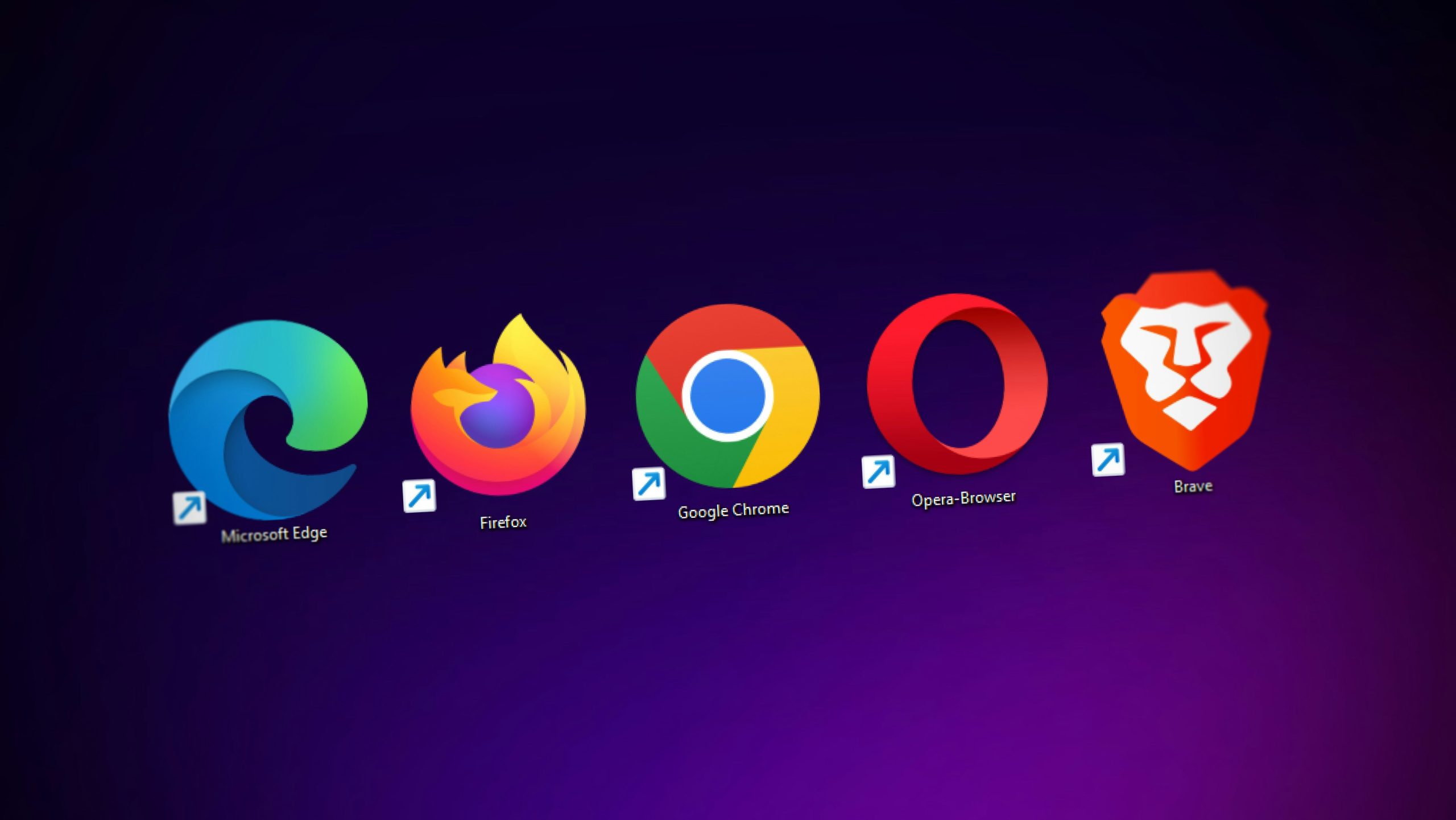
Try a Different Web Browser
In conclusion, addressing the issue of split audio not working in Canva requires a systematic approach that involves checking various components of your project. Start by ensuring that your audio format is compatible; sometimes, a simple file type conversion can resolve unforeseen glitches. Engage in exploring elements like browser compatibility and hardware performance—these often-overlooked factors can dramatically impact functionality.
Additionally, consider updating both your Canva application and the device you’re using. Keeping software current not only enhances performance but also mitigates issues arising from outdated features or bugs. Finally, don’t shy away from utilizing Canva’s community support and help resources; they are treasure troves filled with tips from experienced users and experts alike. By implementing these troubleshooting steps with diligence, you’ll be well-equipped to overcome any audio hurdles and breathe new life into your creative projects.
Use the Mobile App Alternative
If you find yourself struggling with Canva’s split audio functionality on desktop, consider leveraging the mobile app as an alternative solution. The mobile version often receives updates and features in real-time, which can address bugs or limitations present in the desktop experience. By switching to your smartphone or tablet, you not only access a more streamlined interface but also have the flexibility to work from anywhere—like jazzing up your latest project while lounging at a café.
Moreover, the mobile app offers unique touch controls that might enhance your editing experience. This tactile interaction allows for finer adjustments when splashing sound bytes across visuals. Additionally, many users report that integrating various media elements feels more intuitive on mobile devices, potentially easing frustration over audio splitting issues. So next time you’re stalled by Canva’s hiccups on a bigger screen, remember that creativity doesn’t have to pause; it can flow seamlessly through the convenience of your pocket-sized tool!
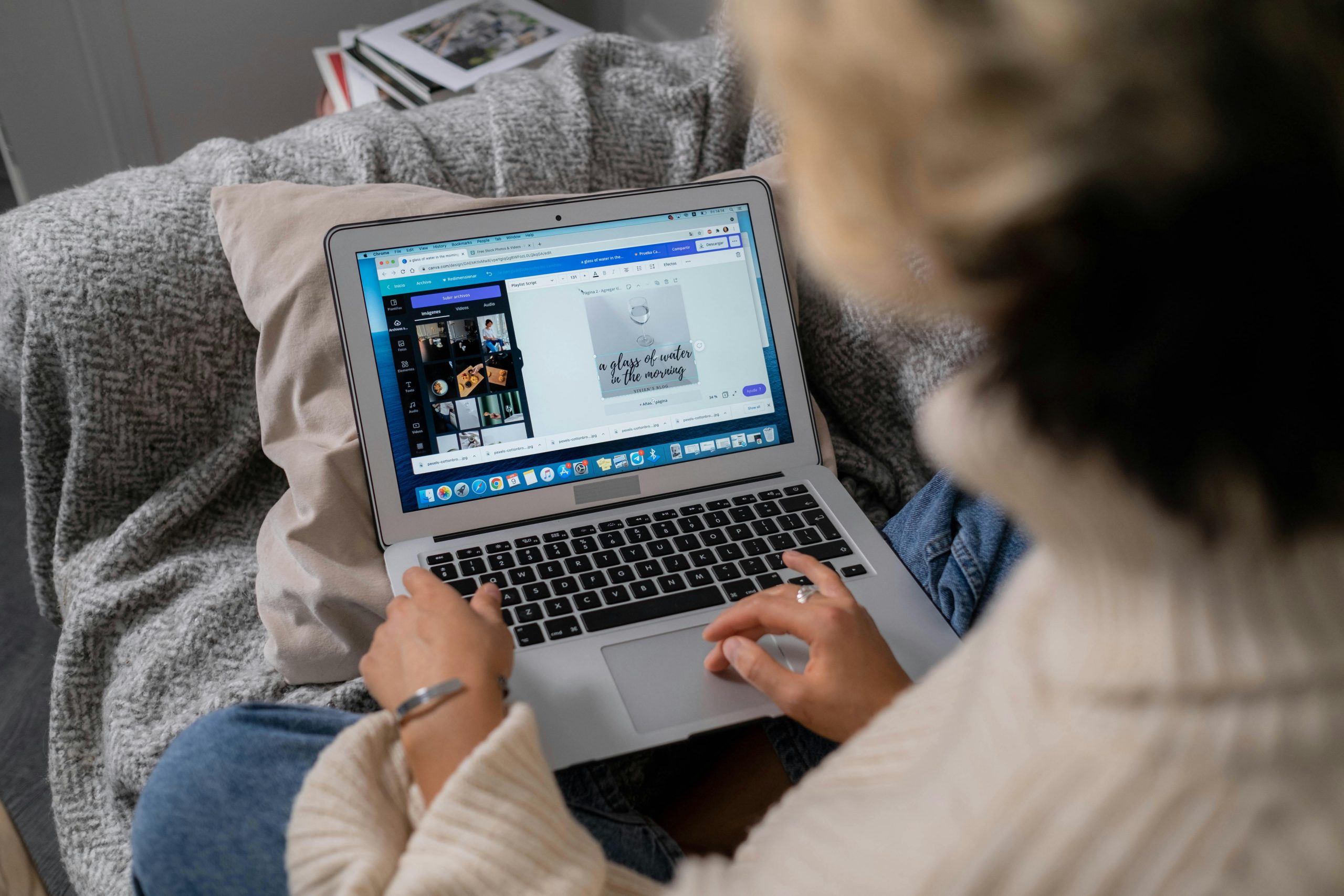
Conclusion: Summary of Troubleshooting Steps
In navigating the complexities of Canva’s audio features, it’s essential to remember that troubleshooting is often a process of elimination. First, always double-check your file formats and ensure compatibility; sometimes a simple switch from MP3 to WAV can resolve unexpected issues. Inspecting your internet connection, while seemingly mundane, can uncover underlying problems—slow speeds may impede audio uploads or playback.
If you’ve gone through these steps and the issue persists, consider refreshing your browser or clearing its cache; these actions can eliminate glitches linked to outdated data. Engaging with community forums or Canva’s support channels can also unveil shared experiences and tailored solutions from fellow users who’ve faced similar challenges. By approaching the problem methodically and leveraging available resources, you not only enhance your current project but also equip yourself better for future creative endeavors in Canva.
