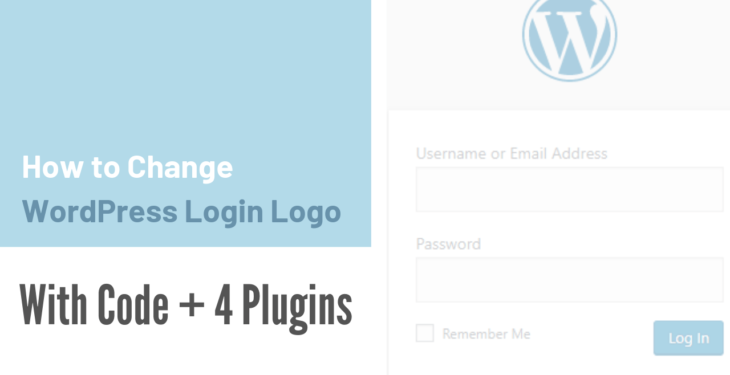When you first made a new WordPress installation, you’ll probably have seen default logo to your login page.
Now this topic is about how to change the WordPress login logo, you might want to change it by code or a plugin. For some peoples, this is okay. It’s just a default logo.
But if your running membership site that requires visitors to log in to access the content. It might make sense to consider this page as an extension of your brand. As such, you’ll want to change the WordPress login logo to your brand’s logo.
That’s not the only case, but there are also a number of scenarios in which you might want to change the WordPress login logo.
Am I Allowed to Change the Login logo Of WordPress?
Okay, you made up the mind to change it anyway. But still, the question is you’re allowed to change it? any copyright issue?
People can sometimes be wary of changing the “WordPress logo” because they think they’re required to include it on their site.
But this isn’t true. WordPress is distributed under the GPL license, which means you are free to customize the software in any way you want to. That includes changing the “WordPress Logo” .
So the quick answer is: yes, you are allowed to do anything.
Let’s take a look at the options we are looking to achieve what we want.
How to Change WordPress Login Logo with Code
It may seem silly and obvious but before you start the process to change the WordPress login logo, make sure you have your new logo file.
WordPress login logo can be changed by tweaking a few lines of code in functions.php of your current theme. But before proceeding makes sure you back up the file by FTP client software or cPanel or creates a child theme before starting.
Also, make sure you’ve uploaded image files to the WordPress media library.
If you haven’t, you’ll need to navigate from the WordPress dashboard to Media, then click on “Add New”. You can upload your logo by either dragging and dropping it on the next screen.
You’ll find the uploaded file in your file library. On the left side, you’ll see the image URL. Copy it, because you’ll need it for the next steps.
When you’re ready to proceed, go to the WordPress dashboard. Next, go to Appearance, and then click on Theme Editor Or Editor.

Once you find the functions.php file. Go to the end of the file and place the following lines of code underneath your existing code:
1 2 3 4 5 6 7 8 9 10 | function my_login_logo_one() { ?> <style type="text/css"> body.login div#login h1 a { background-image: url(http://localhost/wordpress/one.jpeg); //Add your own logo image in this url padding-bottom: 30px; } </style> <?php } add_action( 'login_enqueue_scripts', 'my_login_logo_one' ); |
Once you paste the exact code, replace the URL field with your logo URL, which you copied from the previous step and click the button labeled “Update File”. And yeah, you’re done.
Change WordPress Login Logo by Plugin
If you don’t want to mess around with the functions.php file, plugins are the easiest way to change WordPress Logo.
But it also important to note that the more plugins you have installed, the more vulnerability for hackers on your website. And it can also slow your page load time due to the increased files.
1. Absolutely Glamorous Custom Admin

With over 40,000 installations, having 4.5 ratings. Absolutely Glamorous Custom Admin is one of the best plugin when it comes to making changes to your WordPress admin login page.
This plugin will not just allow customize login page but also the admin panel, admin menu and admin bar.
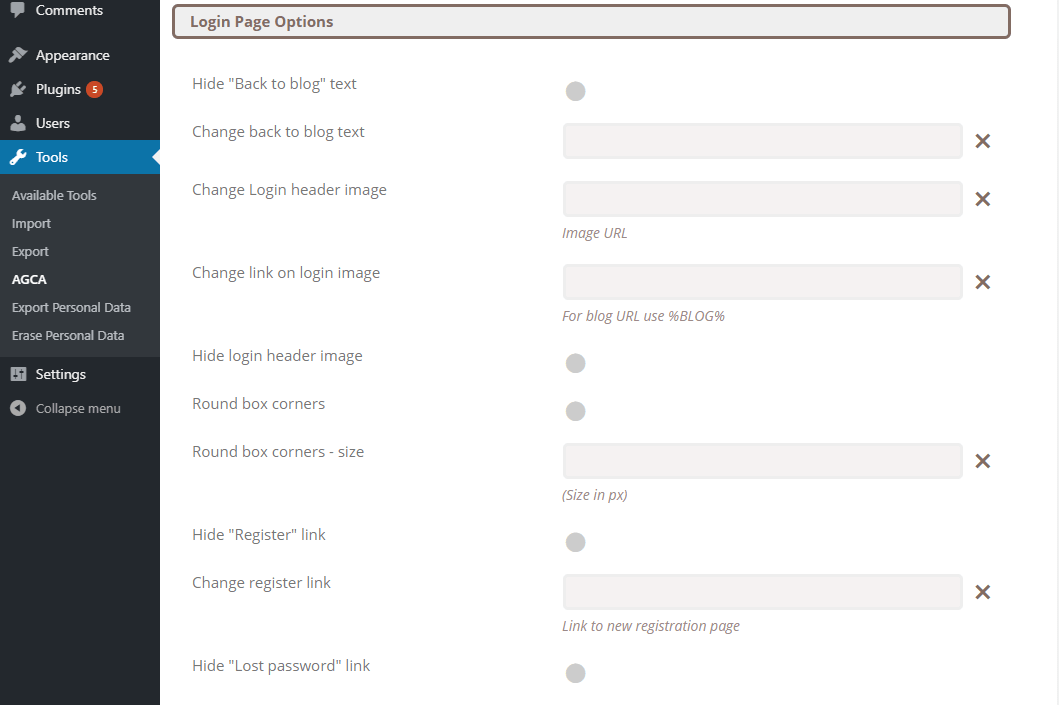
In this plugin, there are dozens of admin panel options used to improve WordPress UX on admin and login pages items like Dashboard widgets, Help and Screen options, WordPress logos, links, menus, etc.
2. Login Logo

With having 60,000+ Active Installations and 5 out of 5 ratings, login logo is the simplest plugin out there to change login logo. It let you customize the logo on the WordPress login screen in few steps.
You just need to upload logo file into your WordPress media library with the filename login-logo.png and the uploaded logo will become your WordPress Login Logo automatically.
No settings and all.
Just to make sure, use a transparent background on the PNG image, no padding pixels(crop it tightly) and use a width of exactly 312 pixels for best results. Wider images will be downscaled in modern browsers, but it isn’t recommended to rely on that.
3. My WordPress Login Logo

My WordPress Login Logo lets you add a logo to customize your WordPress login page. It also allows you to specify the height and width of the logo.
Apart from that, you can also customize the login form by adding a custom message below.
4. Custom Login Page Customizer

With a 4.9 rating and over 80,000+ Active Installations, Custom login page customizer is a most versatile plugin to customize the login page. This plugin allows you to customize not just the login page but with this, you can customize almost anything and make it look the way you want.
Once you activate the plugin, navigate WordPress Dashboard > Appearance > Custom Login Page Customizer to get started.
Conclusion: Change WordPress Login Logo
It’s not necessary and needs to change the WordPress login logo when you’re the only person who login into your website. But it’s a nice touch if more than one person has access to the WordPress dashboard like on a membership site.
If you want to take your WordPress login page customization to the next level, you can also change a custom login URL. With this, you ensure your webdite security as well.