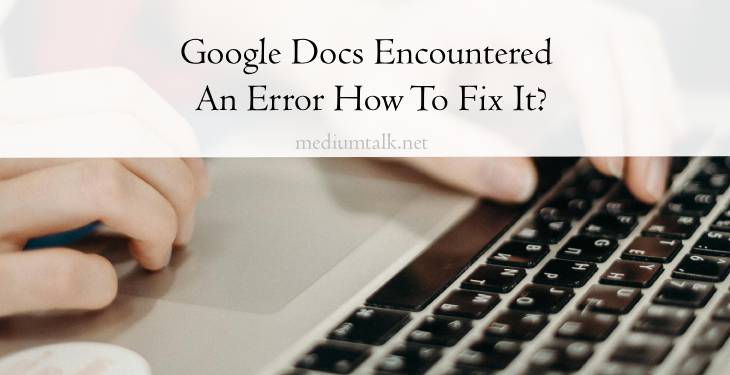Google Docs has become an indispensable tool for collaborative document editing, sharing, and storage. However, like any software platform, it is not immune to occasional errors and glitches that can disrupt workflow and cause frustration for users. One common issue that users encounter is the “Google Docs Encountered An Error” message, which can occur for various reasons. In this comprehensive guide, we’ll explore the potential causes of this error and provide practical solutions to resolve it effectively, ensuring a smooth and uninterrupted experience with Google Docs.

Understanding the “Google Docs Encountered An Error” Message
When users encounter the “Google Docs Encountered An Error” message, it typically indicates that an unexpected issue has occurred while accessing or editing a document in Google Docs. The exact cause of the error can vary, ranging from temporary server issues to conflicts with browser extensions or outdated software versions. Understanding the potential triggers of this error is essential for identifying the appropriate troubleshooting steps to resolve it.
Common Causes of the Error
Several factors can contribute to the “Google Docs Encountered An Error” message, including:
1. Network Connectivity Issues: Temporary disruptions in internet connectivity or server downtime can prevent Google Docs from loading or saving documents properly, resulting in error messages.
2. Browser Compatibility Problems: Google Docs may encounter errors when accessed using outdated or unsupported web browsers, as certain features and functionalities may not be fully compatible with older browser versions.
3. Cache and Cookies Buildup: Accumulated cache and cookies data in the web browser can sometimes interfere with the proper functioning of Google Docs, leading to error messages and performance issues.
4. Browser Extensions or Add-ons: Certain browser extensions or add-ons installed on the user’s web browser may conflict with Google Docs, causing errors or preventing the platform from functioning correctly.
5. Document Size and Complexity: Large or complex documents with extensive formatting, embedded media, or multiple collaborators may exceed the processing capabilities of Google Docs, resulting in errors or performance degradation.

Troubleshooting Steps to Fix the Error
To address the “Google Docs Encountered An Error” message and restore functionality to the platform, users can follow these troubleshooting steps:
1. Check Internet Connection: Ensure that your device is connected to a stable and reliable internet connection. If necessary, try switching to a different network or restarting your router to resolve connectivity issues.
2. Use Supported Browser: Verify that you are using a supported web browser with the latest updates installed. Google Chrome is the recommended browser for optimal compatibility with Google Docs, but other modern browsers such as Firefox and Safari can also be used.
3. Clear Browser Cache and Cookies: Clearing the cache and cookies data in your web browser can help resolve issues related to outdated or corrupted browser data. Refer to your browser’s settings menu to find the option for clearing cache and cookies, then restart the browser and try accessing Google Docs again.
4. Disable Browser Extensions: Temporarily disable any browser extensions or add-ons that may be interfering with Google Docs. You can do this by accessing the extensions menu in your browser and disabling them one by one, then testing Google Docs to see if the error persists.
5. Use Incognito Mode: If you suspect that browser extensions or cache data may be causing the error, try accessing Google Docs in Incognito or Private browsing mode. This mode disables browser extensions and does not store cache data, allowing you to test whether the issue is related to browser settings.
6. Update Browser and Operating System: Ensure that your web browser and operating system are up to date with the latest software updates and security patches. Outdated software versions may contain bugs or vulnerabilities that can impact the performance of Google Docs.
7. Divide Large Documents: If you are encountering errors with large or complex documents, consider breaking them down into smaller sections or dividing them into multiple documents to reduce the processing load on Google Docs.
In conclusion, the “Google Docs Encountered An Error” message can be a frustrating obstacle for users attempting to access or edit documents in Google Docs. However, by understanding the potential causes of this error and following the troubleshooting steps outlined in this guide, users can effectively diagnose and resolve the issue, restoring functionality to the platform and ensuring a seamless experience with Google Docs. By maintaining a stable internet connection, using supported browsers, clearing cache and cookies, and staying up to date with software updates, users can minimize the likelihood of encountering errors and optimize their productivity when working with Google Docs.