WooCommerce is a powerful eCommerce platform that enables users to create and manage online stores efficiently. However, the default pagination may not always fit the aesthetics or usability requirements of a store. Customizing pagination allows for better navigation, improved user experience, and smoother browsing for customers. This guide explores different methods to customize WooCommerce pagination effectively.
Why Customize WooCommerce Pagination?
Pagination plays a crucial role in product browsing, especially for stores with a large number of products. Customizing WooCommerce pagination can bring several benefits:
- Enhanced User Experience: Makes it easier for customers to navigate through products.
- Better Performance: Reduces page load times by limiting the number of products per page.
- Improved Aesthetics: Ensures that pagination matches the theme of the website.
Methods to Customize WooCommerce Pagination
There are several ways to modify WooCommerce pagination, including theme settings, custom code, and plugins.
1. Adjust Pagination Settings in WooCommerce
The simplest way to modify pagination is through WooCommerce settings:
- Navigate to WooCommerce > Settings in the WordPress dashboard.
- Go to the Products tab and find the Shop Page Display settings.
- Adjust the number of products displayed per page.
- Save changes and check the storefront.
2. Modify Pagination Using Custom Code
For those with coding experience, modifying WooCommerce pagination using PHP and CSS is an option. The following method allows customization via the functions.php file of the theme.
Adjust the Number of Products per Page
To change the number of products displayed per page, add this code to functions.php of the active theme:
function custom_woocommerce_products_per_page( $cols ) {
return 12; // Change this number as per requirement
}
add_filter( 'loop_shop_per_page', 'custom_woocommerce_products_per_page', 20 );
This function sets the number of products per page to 12. Modify the value as required.
Customize Pagination Style
To modify the pagination appearance, CSS can be used. Add this to style.css of the theme:
.woocommerce-pagination ul.page-numbers {
display: flex;
justify-content: center;
list-style: none;
padding: 0;
}
.woocommerce-pagination ul.page-numbers li {
margin: 0 5px;
}
.woocommerce-pagination ul.page-numbers li a {
padding: 10px 15px;
text-decoration: none;
background: #0073aa;
color: #fff;
}
.woocommerce-pagination ul.page-numbers li a:hover {
background: #005177;
}
These styles ensure that the pagination links are centered, aesthetically pleasing, and match the website’s theme.
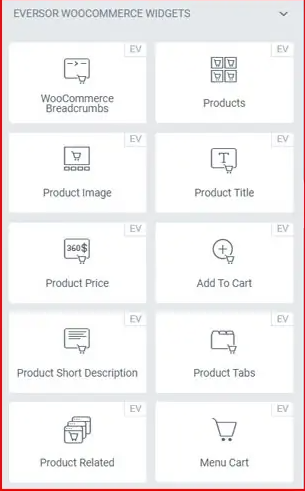
3. Use a WooCommerce Pagination Plugin
If coding is not an option, WooCommerce plugins can help modify pagination easily. Some popular plugins include:
- WP-PageNavi: Replaces default pagination with a more advanced navigation system.
- WooCommerce Load More Products: Adds AJAX-powered pagination for smooth product browsing.
- Infinite Scroll for WooCommerce: Allows infinite scrolling instead of traditional pagination.
To install a plugin:
- Go to Plugins > Add New in the WordPress dashboard.
- Search for the desired pagination plugin.
- Click Install Now and then activate the plugin.
- Configure settings as needed within the plugin’s options.
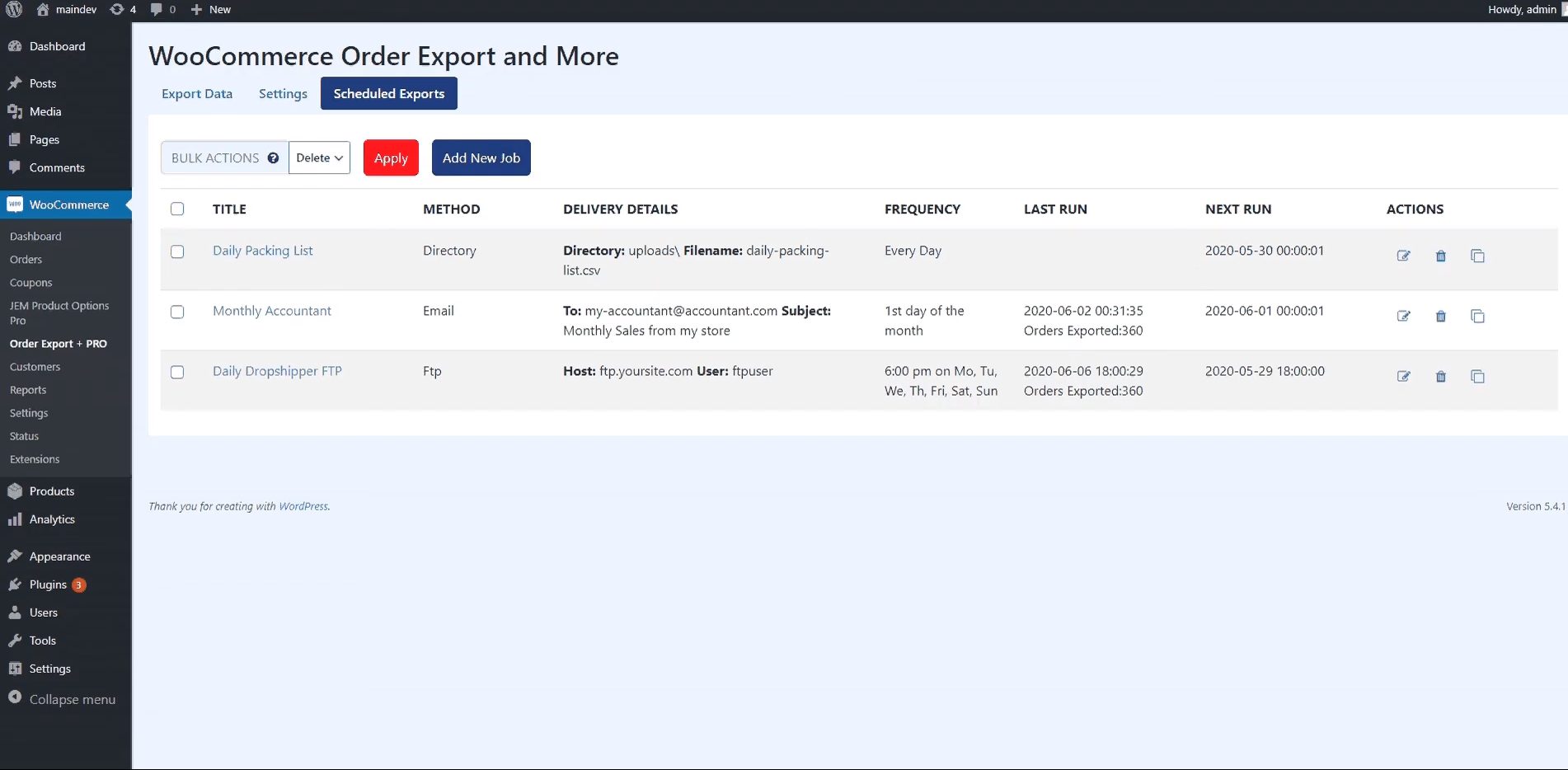
Final Thoughts
Customizing WooCommerce pagination enhances site usability and improves customer experience. Whether through built-in settings, custom coding, or plugins, store owners have multiple options to tailor pagination according to their preferences. Experimenting with different methods allows users to achieve the best results for their eCommerce store.
Frequently Asked Questions (FAQ)
1. Can I customize WooCommerce pagination without coding?
Yes, plugins such as WP-PageNavi and WooCommerce Load More Products allow pagination customization without requiring code.
2. Why is WooCommerce pagination important?
Effective pagination helps improve user experience by making it easier to navigate product listings while also optimizing site performance.
3. How do I change the number of products per page in WooCommerce?
You can modify this setting under WooCommerce > Settings > Products or use a filter function in functions.php.
4. Can I add infinite scrolling instead of pagination in WooCommerce?
Yes, using plugins like Infinite Scroll for WooCommerce allows infinite scrolling instead of traditional pagination links.
5. Will modifying pagination affect SEO?
Proper pagination does not negatively impact SEO if set up correctly. Using clean navigation and avoiding excessive pages helps maintain good indexing.
