Computers are great… until they stop working! If your computer is acting up, don’t panic. Many problems can be fixed with simple steps. Let’s go through some easy ways to get your machine running smoothly again.
1. Restart Your Computer
It sounds too simple, but restarting often solves the problem. Here’s why:
- It clears temporary files and memory leaks.
- It resets minor software glitches.
- It refreshes system processes.
So before you try anything else, click Restart and see if that helps.
2. Check Your Cables
If your computer won’t turn on or the screen is black, check all cables. Loose connections can cause display and power issues.
Make sure:
- The power cable is firmly plugged in.
- The monitor cable is connected correctly.
- The keyboard and mouse are plugged in properly.

3. Scan for Viruses
Viruses and malware can slow down or crash your computer. Run a full system scan using a trusted antivirus program. If you find any threats, remove them, then restart your machine.
4. Free Up Space
Is your computer running slow? It might be low on storage. Try these fixes:
- Delete unused files and programs.
- Clear temporary files with Disk Cleanup.
- Move files to an external drive or cloud storage.
Having at least 10-20% free space on your hard drive helps your computer run smoothly.
5. Update Your Software
Outdated software can cause crashes and performance issues. Keep everything updated:
- Check for Windows or macOS updates.
- Update your drivers (especially graphics and sound drivers).
- Make sure installed programs are up to date.
6. Close Unnecessary Programs
If your computer is slow, too many programs may be running in the background. Close what you don’t need:
- Use Task Manager (Windows) or Activity Monitor (Mac) to see what’s using resources.
- End tasks that are using too much CPU or memory.
- Disable unnecessary startup programs.
7. Check for Overheating
Computers slow down or shut off when they get too hot. Keep it cool:
- Make sure air vents are clear.
- Use a cooling pad if you’re on a laptop.
- Clean out dust from the fans with compressed air.

8. Run a Hardware Check
Sometimes, the problem isn’t software—it’s hardware.
- RAM Issues: A faulty RAM stick can cause crashes.
- Hard Drive Failing: If you hear clicking noises, your hard drive might be dying.
- Graphics Card Problems: If your screen flickers or freezes, check your graphics card.
Use built-in diagnostics tools like Windows Memory Diagnostic or First Aid (Mac) to check for issues.
9. Restore Your System
If nothing else works, try restoring your system to an earlier state:
- On Windows, use System Restore.
- On Mac, use Time Machine.
This can undo recent changes that might have caused issues.
10. Reinstall the Operating System
If your system is completely messed up, reinstalling Windows or macOS might be your best option. Before doing this:
- Back up all important files.
- Have your system installation media or recovery drive ready.
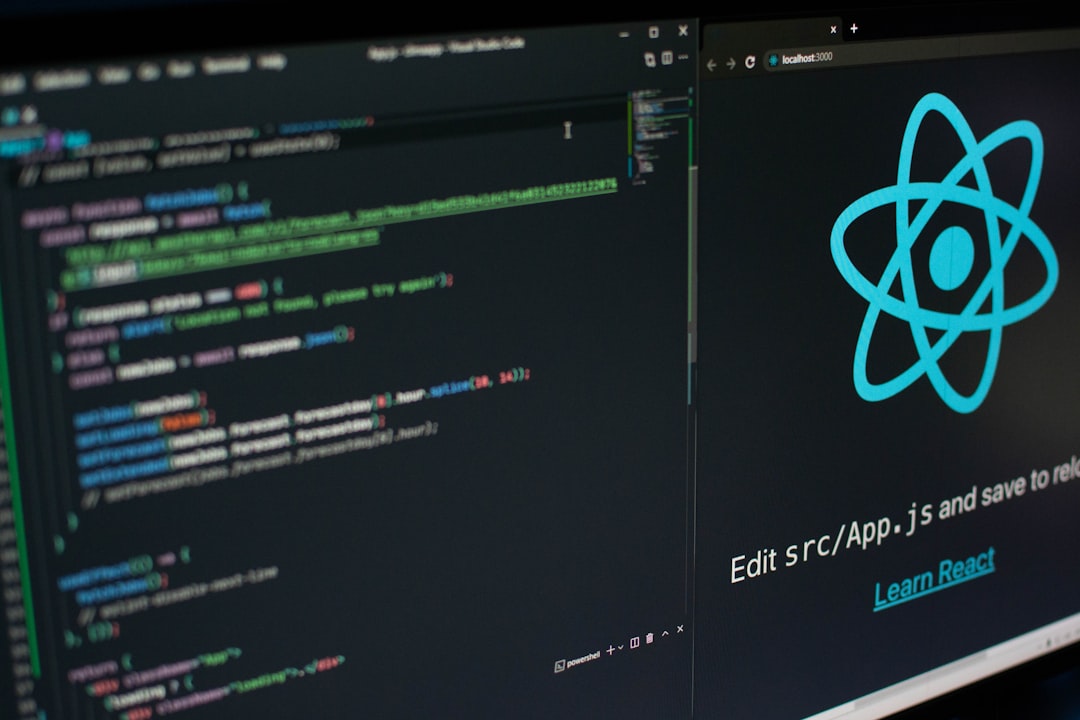
A fresh install can make your computer feel brand new again!
Still Not Working?
If none of these steps fix your problem, it may be time to seek professional help. A repair technician can diagnose deeper hardware issues.
Computers can be frustrating, but many problems have simple solutions. Try these steps, and hopefully, your machine will be back to normal in no time!
