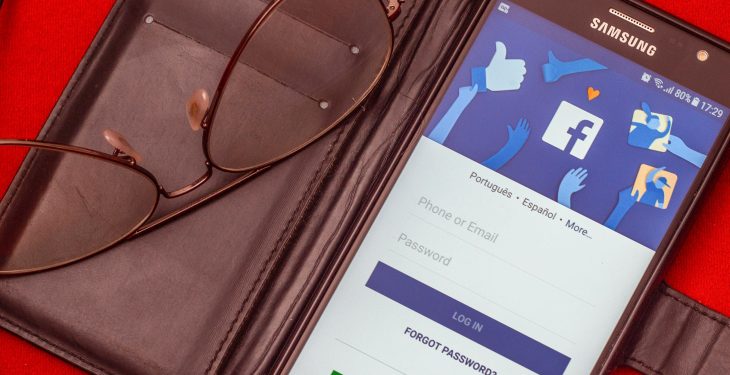Facebook is a powerful social platform that allows users to engage with content by liking posts, photos, videos, and more. However, some users may prefer to keep their activity private, particularly their liked posts. By default, friends and even the public can often see what posts a user has liked, depending on the account’s privacy settings. Fortunately, there are methods to control who can view this activity.
Understanding Facebook’s Privacy Settings
Facebook provides a range of privacy settings that help users manage their online presence. Liked posts can be categorized into two types:
- Likes on public pages, such as brands, celebrities, or companies.
- Likes on personal posts shared by friends or other users.
Adjusting privacy settings allows users to restrict visibility for both of these categories.
Hiding Likes on Public Pages
When a user likes a public page, that interaction is often visible to others. To control this visibility:
- Open Facebook and navigate to the profile.
- Click on the More option under the cover photo.
- Select Likes from the dropdown menu.
- Click on the three-dot menu in the top right and choose Edit the Privacy of Your Likes.
- For each category, select an appropriate privacy level such as Only Me, Friends, or a custom list.
Setting all categories to Only Me ensures that no one else can see liked pages.

Preventing Others from Seeing Liked Posts
Facebook does not provide a direct way to hide all liked posts. However, the visibility of likes depends on the original post’s privacy settings. If a friend’s post is set to Public and a user interacts with it, that action may be visible to others. To minimize exposure:
- Be mindful of liking public posts. Posts marked with a globe icon are visible to everyone.
- Adjust profile privacy settings under Settings & Privacy > Settings > Privacy.
- Limit who can see posts where a user is tagged by reviewing the Timeline and Tagging settings.
Removing Likes from Old Posts
For added control, users can manually remove likes from older posts:
- Go to Activity Log by opening Settings & Privacy > Activity Log.
- Scroll down and click on Interactions.
- Select Likes & Reactions.
- Find and remove any liked posts by clicking the three-dot menu next to them.

Limiting Activity Notifications
Even with adjusted privacy settings, Facebook may notify friends about certain interactions. To prevent notifications from broadcasting activity:
- Open Settings & Privacy and go to Notifications.
- Turn off notifications related to liked posts.
Final Thoughts
While Facebook does not offer a one-click solution to hide all liked posts, users can take meaningful steps to minimize exposure. Adjusting privacy settings, being mindful of where they interact, and reviewing activity logs are essential practices. By regularly monitoring account settings, users can maintain control over their Facebook activity.
FAQ
Can people still see my likes if I set them to “Only Me”?
Setting likes to Only Me for public pages prevents others from viewing them in the likes section of a profile. However, likes on public posts may still be visible to others through the original post.
Do my friends get notified when I like a post?
Facebook may notify friends if a user likes or comments on public posts. To reduce notifications, adjust the Notifications settings.
Can I completely hide all my liked posts?
There is no universal setting to hide all liked posts, but by avoiding liking public posts and adjusting privacy settings, users can significantly reduce their visibility.
Why do my friends say they still see my liked posts?
Even with privacy settings adjusted, if a user interacts with a public post, that like remains visible to others. It’s essential to check the post’s privacy settings before engaging.
If I remove a like, does it disappear completely?
Yes, removing a like will erase it from the interaction list, and it will no longer be visible to others or appear in notifications.