“`html
With the increasing need for real-time communication, integrating WhatsApp into a website has become a must for businesses looking to enhance customer interaction. Adding a WhatsApp widget to a website in 2025 is a simple process and can significantly improve customer engagement by providing instant support. This article guides through the process of embedding a WhatsApp widget on a website, ensuring seamless communication between businesses and visitors.
Why Add a WhatsApp Widget to a Website?
Before diving into the technical process, it’s essential to understand why businesses should add a WhatsApp widget to their website:
- Instant Communication: WhatsApp allows businesses to interact with customers in real-time, providing quick resolution to queries.
- Increased Engagement: Customers tend to engage more with websites that offer direct chat options.
- User Convenience: WhatsApp is widely used, making it easier for customers to reach out without the need for additional sign-ups or chat platforms.
- Better Conversions: Prompt customer support translates to higher chances of conversions and improved customer satisfaction.
Steps to Add a WhatsApp Widget to a Website
Adding a WhatsApp widget to a website in 2025 is straightforward and can be done in multiple ways. Below is a step-by-step guide:
1. Choose a WhatsApp Widget Provider
There are multiple ways to integrate a WhatsApp widget, including:
- Manually inserting a WhatsApp link.
- Using official WhatsApp Business API.
- Utilizing third-party plugins or tools (such as WhatsApp chat buttons from website builders).
The manual method is ideal for small businesses, whereas API-based integration is best suited for enterprises needing advanced analytics.
2. Generate a WhatsApp Chat Link
The easiest way to add a WhatsApp button is by using a WhatsApp link that directs users to a chat window. The format is as follows:
https://wa.me/yourphonenumber
Replace yourphonenumber with the WhatsApp number, including the country code but without any special characters (e.g., wa.me/15551234567).
Optionally, add a pre-filled message using:
https://wa.me/15551234567?text=Hello%20there!
The %20 represents spaces between words.
3. Embed the WhatsApp Chat Button
To create a clickable WhatsApp button, insert the following HTML snippet into the website:
<a href="https://wa.me/15551234567" target="_blank"> <img src="whatsapp-icon.png" alt="Chat on WhatsApp" width="50"> </a>
Ensure that the WhatsApp icon image is hosted on the website or use an external image source.
4. Use Third-Party WhatsApp Plugins
For those using CMS platforms like WordPress, Shopify, or Wix, third-party plugins allow easy WhatsApp widget integration. Steps usually include:
- Installing a plugin such as “Click to Chat” or “WhatsApp Chat Widget.”
- Configuring settings with the business’s WhatsApp number.
- Customizing the button’s appearance and positioning.
- Saving changes and publishing the website.
5. Implement WhatsApp Business API (For Enterprises)
Businesses needing advanced features like automated responses, CRM integration, or analytics can use the WhatsApp Business API. Steps include:
- Applying for WhatsApp Business API access.
- Obtaining an API key from a provider like Twilio, WATI, or Meta’s official API.
- Integrating the API into the website using the provider’s documentation.
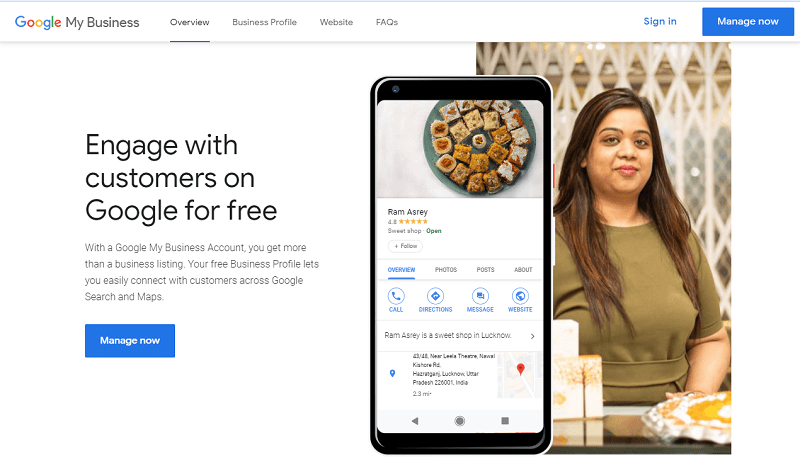
Customization and Best Practices
To optimize the WhatsApp widget experience, follow these best practices:
- Positioning: Place the widget at the bottom right corner for visibility.
- Customization: Use a custom icon and welcome messages to personalize interactions.
- Response Time: Ensure timely responses to queries to maintain customer satisfaction.
- Multi-Agent Support: Use Business API for shared team access.
Frequently Asked Questions (FAQ)
1. Is adding a WhatsApp widget free?
Yes, embedding a basic WhatsApp chat button using a URL is free. However, WhatsApp Business API may have associated costs.
2. Can I add a WhatsApp widget to a WordPress site?
Yes, WordPress offers multiple plugins to integrate a WhatsApp chat widget without coding.
3. Does WhatsApp integration work on mobile and desktop?
Yes, when users click the WhatsApp button, it redirects them to the WhatsApp mobile app or WhatsApp Web on desktops.
4. Can multiple agents handle chats using the WhatsApp widget?
Yes, businesses using WhatsApp Business API can assign multiple agents to manage customer interactions.
5. How can I change the appearance of the WhatsApp button?
Customizing the button can be done using CSS styles or third-party widget providers offering design customization.
“`
