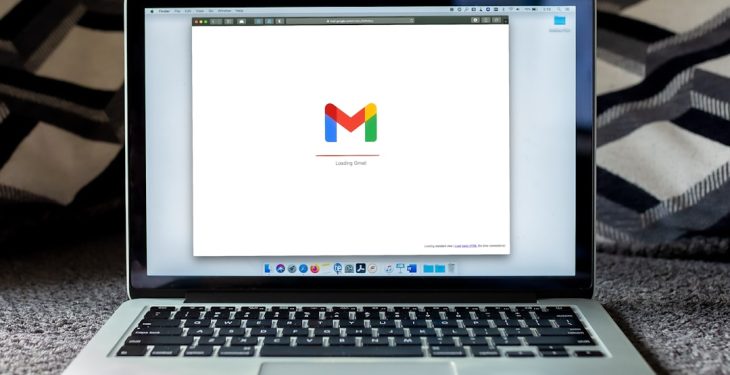Have you ever needed to copy a file path on your Mac but weren’t sure how? Don’t worry, you’re not alone! macOS makes it easy, but the method isn’t always obvious. In this guide, we’ll show you simple ways to copy file paths like a pro.
What is a File Path?
Before we start, let’s quickly explain what a file path is. A file path is like an address for your file. It tells your Mac (and you) exactly where a file is stored.
For example, a file path might look like this:
/Users/YourName/Documents/Report.pdf
Now, let’s learn how to copy it!
Method 1: Using the Context Menu
This is the easiest method and works in Finder.
- Find the file or folder you need.
- Right-click on it.
- Press and hold the Option key.
- Click Copy path to Clipboard.
- Now you can paste it anywhere!

Method 2: Using Drag and Drop
If you need to copy the path quickly into another app (like Terminal), this trick works great.
- Open Terminal or a text editor.
- Drag the file or folder into it.
- Voila! The full path appears.
This method is fast and fun!
Method 3: Using Get Info
This way gives you a clear look at the file’s location.
- Find the file in Finder.
- Right-click and select Get Info.
- In the info window, look for Where.
- Select the path, copy, and paste it wherever you need.
Method 4: Using Terminal
If you’re comfortable with Terminal, this is a solid option.
- Open the Terminal app.
- Type
cd(with a space after it). - Drag the file or folder into the Terminal window.
- Hit Enter.
- Type
pwdand press Enter. This displays the file path.

If you just want the path instantly, use:
realpath filename
Bonus: Copying Path as a URL
Sometimes, macOS uses file URLs instead of simple paths. If you need the file’s URL format, do this:
- Hold Command and press Space to open Spotlight.
- Type
Terminaland open it. - Type
osascript -e 'POSIX path of (choose file)'and press Enter. - Choose your file and click OK.
- Your Mac will provide the path in URL format!
Why Knowing File Paths is Handy
Copying file paths isn’t just for tech geeks. Here’s why it’s useful:
- Sharing precise file locations with others.
- Using Terminal more effectively.
- Writing file-based scripts.
- Quickly opening files from different apps.
Now You’re a File Path Pro!
Now you know multiple ways to copy file paths on your Mac! Whether you prefer right-clicking, dragging, or using Terminal, there’s a method for you.
Try these out and find what works best. Your Mac experience just got a whole lot easier!