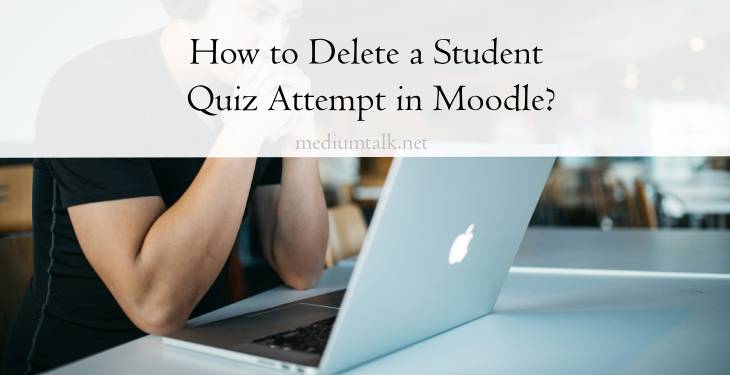Moodle is one of the most widely used Learning Management Systems (LMS) in educational institutions worldwide. It offers robust features for creating quizzes and assessments, helping teachers and administrators manage online learning effectively. Occasionally, you might need to delete a student’s quiz attempt—perhaps due to technical issues, an accidental start, or to allow for a retake. Fortunately, Moodle provides a straightforward way to manage and delete quiz attempts. This guide walks you through the process step by step.

Reasons for Deleting a Quiz Attempt
Before proceeding, it’s important to understand the common scenarios that might require deleting a quiz attempt:
1. Technical Issues: The student faced connectivity problems, causing incomplete or corrupted responses.
2. Accidental Submission: The quiz was submitted prematurely due to a mistake.
3. Allow Retakes: The instructor permits a retake to improve the student’s score or provide a fair assessment opportunity.
4. Incorrect Settings: The quiz settings were misconfigured, leading to an unfair attempt.
Step-by-Step Guide to Deleting a Quiz Attempt
1. Log in to Moodle
1. Open your browser and navigate to your institution’s Moodle site.
2. Log in with your administrator or teacher credentials. Ensure you have the necessary permissions to manage quiz attempts.
2. Navigate to the Course and Quiz
1. From the Dashboard, go to the course where the quiz is located.
2. Locate and click on the quiz activity you want to manage.
3. Access Quiz Administration
1. Once inside the quiz, click on the More option (usually found at the top or within the Settings menu).
2. Select Results from the dropdown menu. This will take you to the page displaying all student attempts.
4. Review Student Attempts
You will see a table listing all quiz attempts, including details such as student names, attempt numbers, grades, and completion status.
1. Use the search or filter options to find the specific student’s attempt.
2. Verify the attempt you wish to delete, ensuring you don’t accidentally remove the wrong entry.
5. Delete the Quiz Attempt
1. Check the box next to the attempt you want to delete.
2. Scroll down and click the Delete selected attempts button.
3. Moodle will prompt you with a confirmation message. Click Yes to confirm the deletion.
Important Note: Once deleted, the attempt cannot be recovered, so double-check before proceeding.

Alternative: Resetting a Quiz Attempt
If you prefer not to delete the attempt but still want the student to retake the quiz, you can allow an additional attempt:
1. Go to the Quiz Settings page.
2. Under the Attempts allowed section, increase the number of allowed attempts.
3. Optionally, configure the Grade method to determine which attempt will be considered (e.g., highest grade, average grade).
Managing Deleted Attempts
When you delete a quiz attempt:
– Grades Update Automatically: The student’s grade for that quiz will be removed from the gradebook.
– Logs Remain: Moodle maintains logs of all actions, including quiz deletions, ensuring transparency.
– Inform the Student: It’s good practice to notify the student about the deletion, especially if they need to retake the quiz.
Common Troubleshooting Issues
1. Cannot Find the Delete Option:
Ensure you have the correct role and permissions. Only teachers and administrators can delete quiz attempts.
2. Error When Deleting:
This may be due to a system setting or plugin conflict. Contact your Moodle administrator for support.
3. Student Cannot Retake the Quiz:
Check the quiz settings to ensure that multiple attempts are allowed. Also, verify any time limits or access restrictions.
Best Practices for Handling Quiz Attempts
1. Set Clear Policies: Inform students of the conditions under which retakes or deletions will be considered.
2. Monitor Attempt Logs: Regularly review quiz logs to identify any unusual activity or technical issues.
3. Provide Support: Offer technical support to students facing issues during online quizzes to minimize the need for deletions.
Deleting a student’s quiz attempt in Moodle is a simple process that can resolve various issues, from technical problems to accidental submissions. By following the steps outlined above, teachers and administrators can manage quiz attempts effectively, ensuring a fair and smooth assessment experience for students. Always remember to communicate any actions taken with the students involved and maintain transparency in your processes to foster trust and accountability.