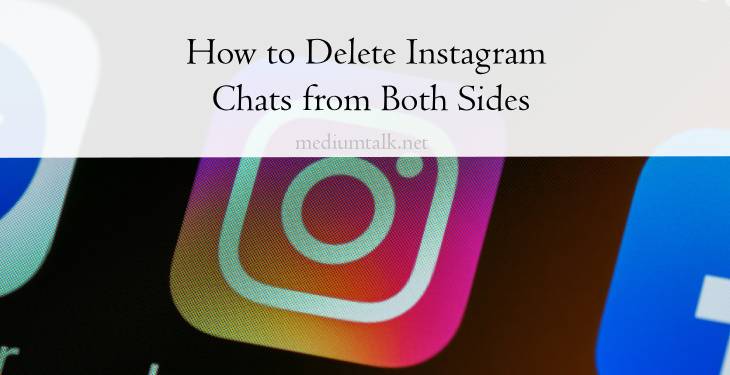Instagram, a leading social media platform, offers various features for staying connected with friends, family, and followers. Among these features is Instagram Direct, a messaging service that allows users to send texts, photos, videos, and more. Sometimes, you might need to delete a conversation for privacy reasons, to declutter your inbox, or to remove any accidental or sensitive messages. However, deleting Instagram chats from both sides isn’t always straightforward. This article will guide you through the steps to delete Instagram chats effectively, ensuring they are removed from both your account and the recipient’s account.

Understanding Instagram Messaging
Before diving into the deletion process, it’s essential to understand how Instagram messaging works. When you send a message on Instagram Direct, it is stored on both your account and the recipient’s account. Simply deleting the conversation on your end does not remove it from the recipient’s inbox. To delete a message from both sides, you must use the “Unsend” feature for individual messages.
Steps to Delete Instagram Chats from Both Sides
1. Open Instagram Direct
To start, open the Instagram app on your smartphone:
1. Tap the Direct Message Icon: This icon, which looks like a paper airplane, is located in the top right corner of your home screen.
2. Select the Conversation: Tap on the conversation containing the message(s) you want to delete.
2. Unsend Messages Individually
Instagram allows you to unsend individual messages within a conversation, which removes them from both your account and the recipient’s account. Here’s how to do it:
1. Find the Message: Scroll through the conversation to find the specific message you want to delete.
2. Long-Press the Message: Press and hold the message until a menu appears.
3. Select “Unsend”: Tap “Unsend” to delete the message from both your account and the recipient’s account.
Repeat this process for each message you wish to delete. This method ensures that the messages are no longer visible to either party.
3. Delete Entire Conversation on Your Side
After unsending individual messages, you might want to delete the entire conversation from your inbox:
1. Swipe Left on the Conversation: In the Direct Messages inbox, swipe left on the conversation you want to delete.
2. Tap “Delete”: Confirm the deletion. Note that this only removes the conversation from your inbox, not from the recipient’s.
4. Ask the Recipient to Delete the Conversation
To ensure the conversation is entirely removed from both sides, you can request the recipient to delete the conversation from their inbox:
1. Communicate with the Recipient: Politely ask the recipient to delete the conversation on their end.
2. Follow Up: Confirm with them once they have deleted the conversation.
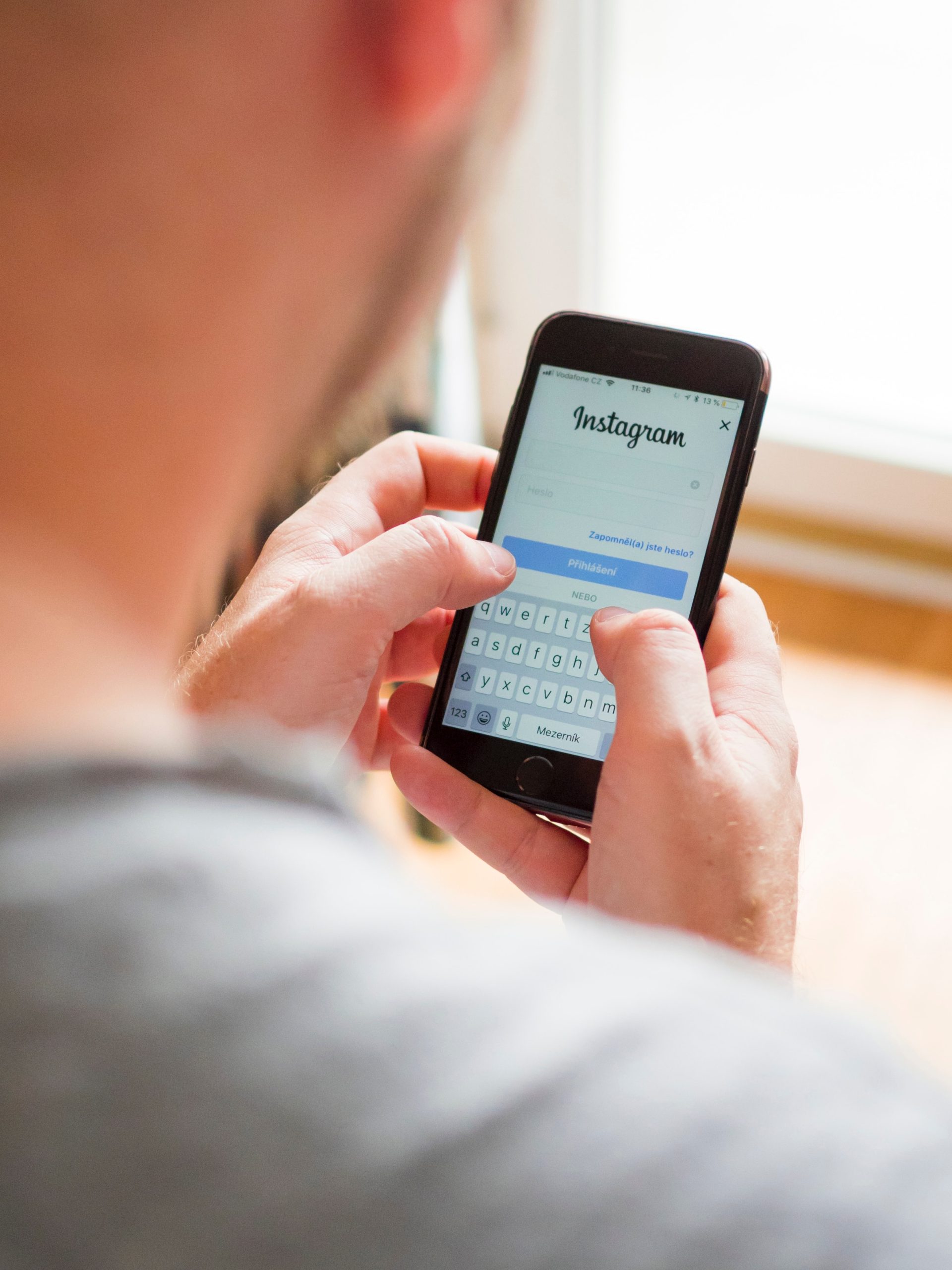
Additional Tips and Considerations
Use Instagram’s Vanish Mode
Instagram’s Vanish Mode allows messages to disappear after they’ve been seen and the chat is closed:
1. Activate Vanish Mode: Swipe up in an existing chat to enable Vanish Mode.
2. Send Disappearing Messages: Any messages sent in Vanish Mode will disappear after they’ve been seen and the chat is closed.
Be Mindful of Screenshots
Even if you unsend messages or use Vanish Mode, the recipient can still take screenshots. Be cautious about the content you share.
Regularly Clear Conversations
Regularly clearing your Instagram Direct inbox can help manage your messages and ensure sensitive information is not stored unnecessarily.
Deleting Instagram Messages on Desktop
If you prefer using Instagram on a desktop browser, you can also delete messages, though the features are more limited:
1. Open Instagram: Go to Instagram.com and log in.
2. Access Direct Messages: Click on the paper airplane icon in the top right corner.
3. Delete Conversation: Select the conversation, click the info icon (i), and choose “Delete.”
Note that the “Unsend” feature is currently not available on the desktop version, so you’ll need to use the mobile app for unsending messages.
Deleting Instagram chats from both sides requires using the “Unsend” feature to remove individual messages and ensuring the recipient also deletes the conversation on their end. By following these steps, you can effectively manage your Instagram Direct messages, maintaining your privacy and keeping your inbox organized. Additionally, using features like Vanish Mode and being mindful of the content you share can further enhance your control over your messaging experience on Instagram.