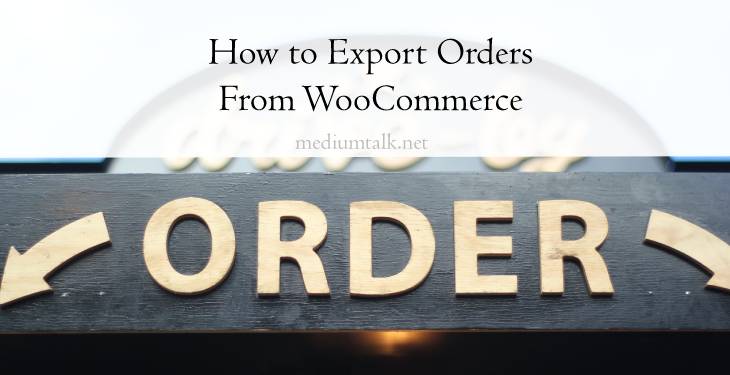While running an online store, you may come into different situations where you have to export your orders and process them externally. WooCommerce and its plugins can help you with most things, but not everything. Be it for CRM, tax reporting, or anything else, knowing how to export WooCommerce orders can benefit you.
What Plugin Should You Use To Export WooCommerce Orders
This article will talk about Order Export for WooCommerce, a plugin that helps you easily export orders and other data from your WooCommerce website. It’s a great plugin with multiple features that make exporting orders from WooCommerce just so easy.
Moreover, Order Export for WooCommerce is beginner-friendly with almost no learning curve. Even if you get stuck while using it, its support team and included features make it simple to fix everything.
Order Export for WooCommerce
Order Export for WooCommerce offers you all of the features you could need to export WooCommerce orders and customize reports for your own needs specifically.
The export data page lets you set data ranges, format your reports, filter results, and choose the exact fields you need. All of the exports are in CSV format. I’ll explain what the CSV format is further down below.
Data Export
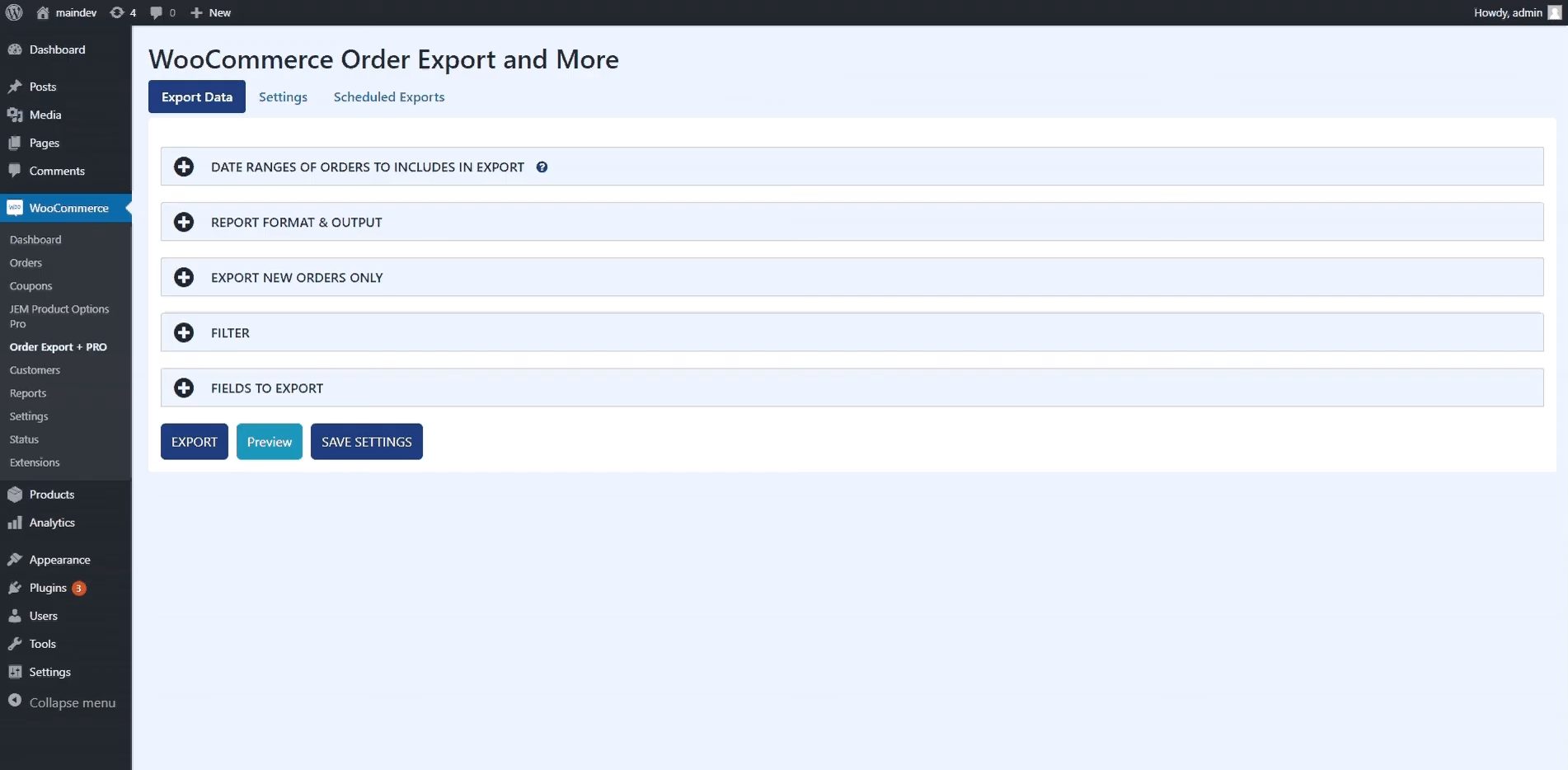
Date Ranges and Export New Orders Only
While the features mentioned sound pretty straightforward, the creators made this plugin as advanced as possible. You can set the exact date range you need for the report or use the predefined periods set by the developers and even have the plugin remember the last report orders you exported and start your report there.
Report Format & Output
The report format & output menu allows you to customize the format of your report. You can set the sorting, date format, file name, or even change the character encoding and line breaks.
Filter
If you need only specific orders, products, or coupons in your report, the filter menu helps you with that. For example, if you only need orders paid with USD, this is what you’ll use.
Fields to Report
Another great thing about this plugin is choosing which fields you need to be exported from your orders. Custom reports are so easy to make with Order Export for WooCommerce. You use the drag and drop builder from the plugin, include everything you need, and sort it to your liking.
Even metadata from other plugins are included and available to be added to the WooCommerce export orders. When you set everything up, you can use the preview button to check if everything is how you want it to be. The preview button shows you the first 25 results of your report immediately.
Settings Page
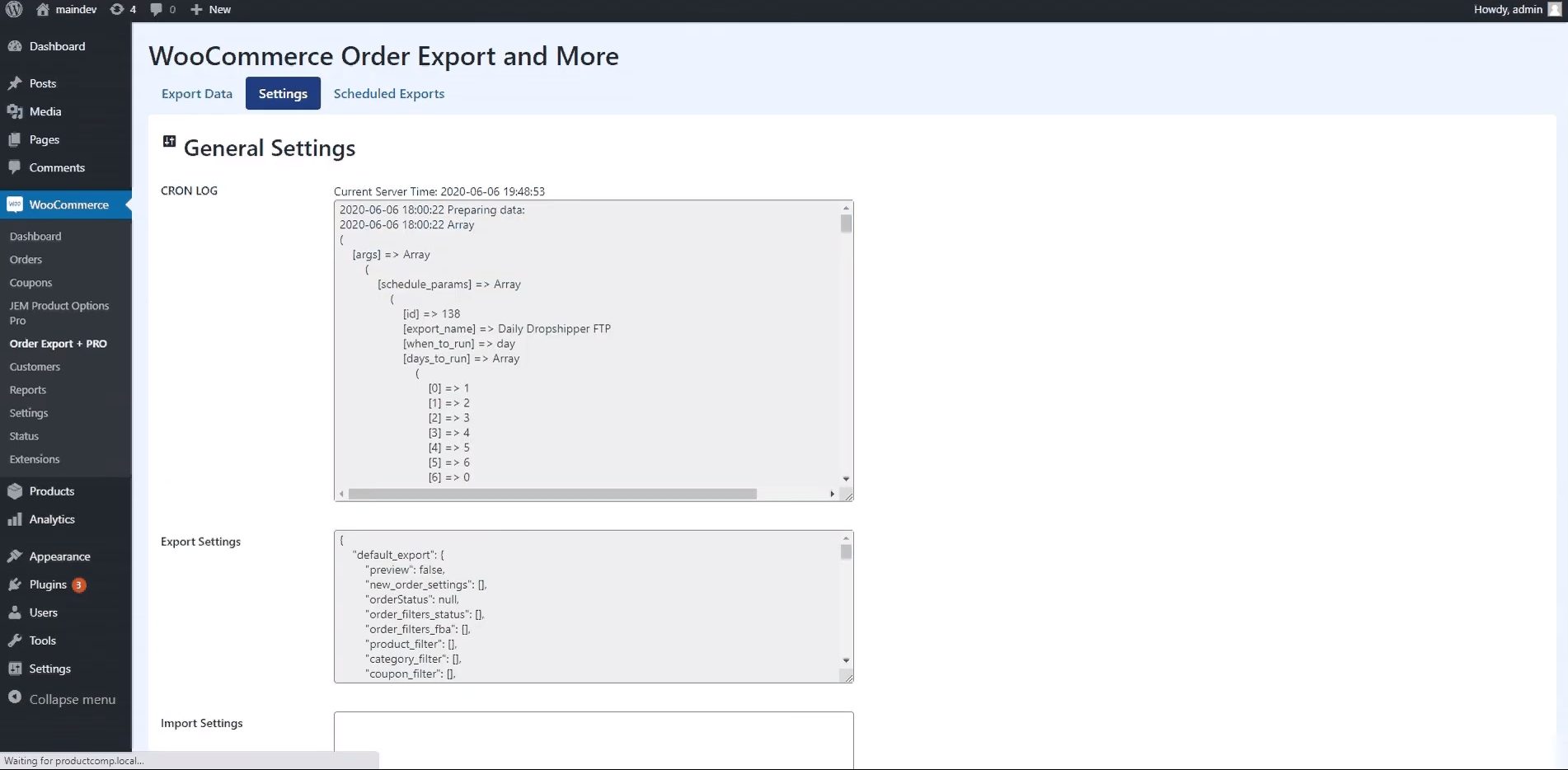
Since you select most of the settings you need for the WooCommerce export orders in the Export Data page, this page doesn’t have a lot of options available. The settings page contains logs of your scheduled reports. If something is going wrong, you can find the mistake here.
Here you can also import and export settings. You can use this to send someone your report settings. The support team can also use this to help you if something goes wrong.
Scheduled Exports
This plugin also allows you to schedule WooCommerce export orders. Making regular reports can be a bit time-consuming, so this is great to have. You can see all the already created schedules and delete or edit them on the Schedule Exports page. Creating a scheduled order export is pretty similar to making regular order exports.
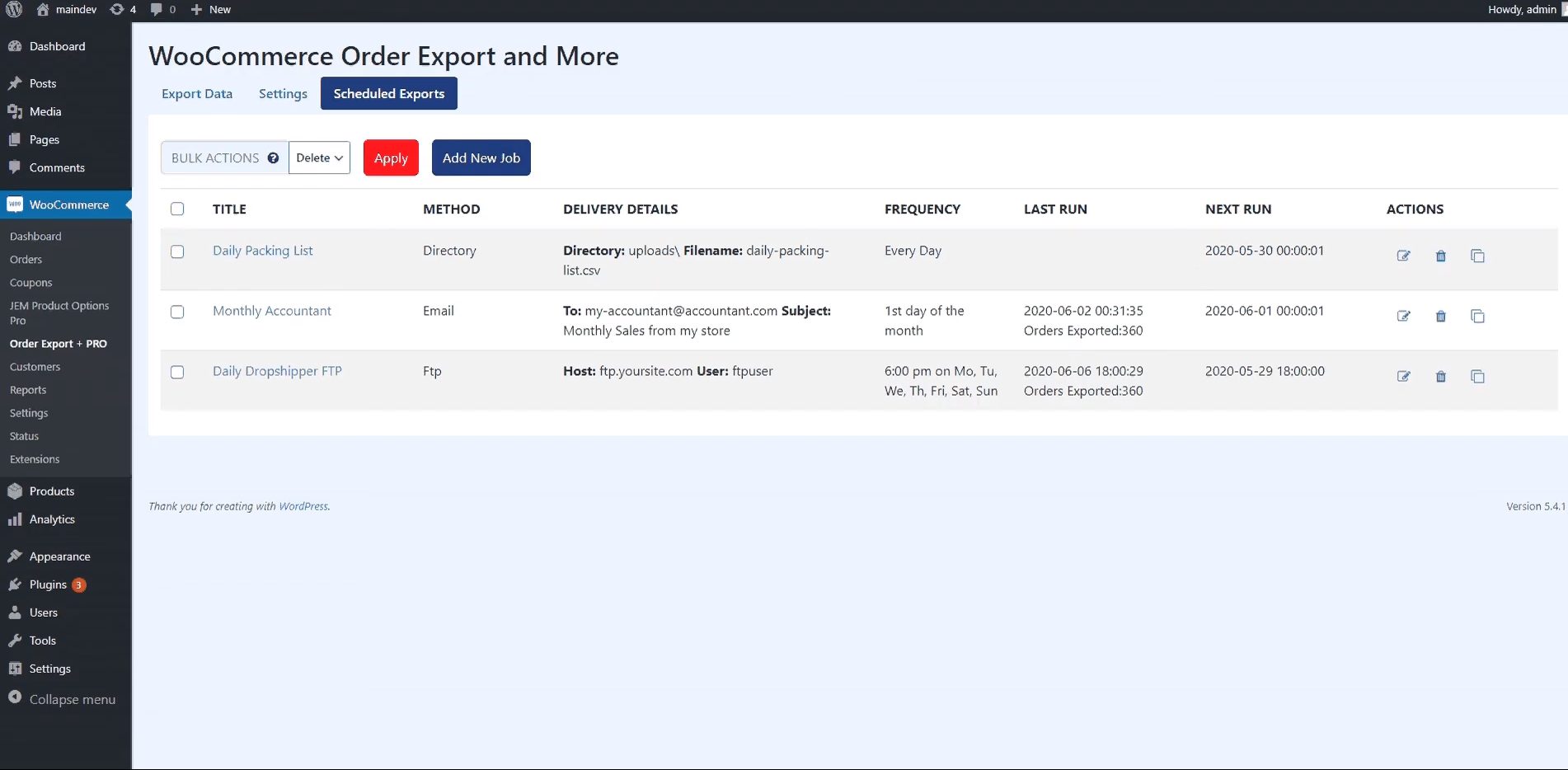
You set up all the data and then choose when the reports should be created and how they should be sent to you. The reports can be sent via email, FTP, or just saved in the WordPress directory to download when you need them. Of course, all of those options can be selected at once, too. Why would you want to schedule the reports if you can save the settings and get the report in a few clicks every time?
Well, that’s true. Making a report with this plugin is straightforward and fast, but scheduled WooCommerce export orders are still helpful. For example, you may need to send reports to an external company regularly. If you always have to make the report and manually send it, it gets annoying.
With scheduled exports, it can be done automatically. Considering how fast it is to set up a report, schedules don’t save you much time per report. However, over time, even a little bit of time can mean a lot.
The CSV Format Explained
The CSV format is a type of file used for data manipulation. It’s easy to read and can be opened with any text editor, but it’s best to use something like Excel.
It’s not the most efficient with memory usage, but the file sizes are still tiny. It’s compact, and its most significant advantage is that it’s so easily used.
How Beginner-Friendly Is This Plugin
This plugin was made to be as simple as it can be. Installing it takes only minutes, and it’s good to go. It does include many features for you to use, but all of them are well explained.
Even if you do get stuck on something, the support team will help you with everything. You can set up scheduled order exports once and never have to worry about them again.
Pricing

This plugin has both a free version and a PRO version. The PRO version can be paid either monthly or annually. There are three tiers with the same features but a different amount of site licenses available.
- The cheapest plan costs $49/year and can only be used on one website.
- The second plan costs $89/year and can be used on up to 3 websites.
- The final plan costs $169 in one payment. It can be used on up to 100 websites, which is perfect for agencies.
If for any reason you’re not satisfied with the product, the PRO version offers a 7-day money-back guarantee.
Order Export PRO vs. Free Version
The main difference between the free and paid versions is the scheduled WooCommerce export orders. Scheduled export orders are not available in the free version. The paid version also allows you to export more data types, like coupon data, shipping data, etc.
If you’re starting out and on a smaller budget, the free version offers more than enough. The free version is still rich in features, but the paid version does offer a bit more detailed data, and, as already mentioned, scheduled order exports can be a time-saver.
Overall, it’s well worth it to try out the free version and see if you need more. Since the prices aren’t that high for the paid version, you may decide to invest in it.
Conclusion
There may be several reasons you would need to export orders from your WooCommerce website, but exporting them can be made super easy. Using Order Export for WooCommerce, custom reports from your orders can be created. Either on a schedule or manually, you can get a detailed, customized report in no time. All of the reports are saved in CSV format, which is easy to manipulate.
This plugin is straightforward to use, with many advanced features for more detail in your reports. Order Export for WooCommerce can be used for free, only missing a few features. The paid version is also reasonably cheap, with a money-back guarantee. You can try out the free version and then decide if you’d like to invest in the paid version. No matter what you choose, this plugin surely won’t disappoint.