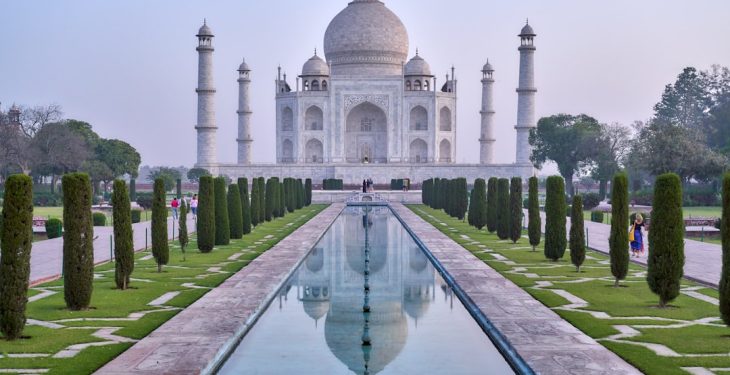JioCinema is one of India’s most popular streaming platforms, offering a massive collection of movies, TV shows, and exclusive live sports events. However, if you’re trying to access JioCinema from outside India, you may run into geo-restrictions that prevent you from watching your favorite content. Fortunately, a reliable VPN like Proton VPN can help you bypass these restrictions and enjoy JioCinema from anywhere in the world.
Why Use Proton VPN to Watch JioCinema?
Proton VPN is known for its high-speed servers, strong security, and privacy-focused features. Using Proton VPN for accessing JioCinema allows you to:
- Bypass geo-restrictions: Connect to an Indian server to watch JioCinema from outside India.
- Ensure privacy: Proton VPN does not log user activities, helping to keep your online identity secure.
- Access high-speed servers: Smooth streaming with minimal buffering.
- Stay safe on public networks: If you’re using public Wi-Fi, Proton VPN keeps your data secure.
Step-by-Step Guide to Watching JioCinema with Proton VPN
Follow these simple steps to start streaming JioCinema with Proton VPN.
1. Subscribe to Proton VPN
If you haven’t already, subscribe to Proton VPN. While Proton VPN offers a free plan, you may need a premium subscription to access Indian servers.
2. Download and Install Proton VPN
Visit the official Proton VPN website, download the app for your device, and install it following the on-screen instructions.
3. Connect to an Indian Server
Launch Proton VPN and sign in to your account. Look for an Indian server from the server list and connect to it. Once connected, your IP address will appear as if you’re browsing from India.

4. Clear Your Browser Cache and Cookies
Before accessing JioCinema, clear your browser’s cache and cookies. This step helps ensure that no previous location data interferes with your access.
5. Open JioCinema and Start Streaming
Now, visit the JioCinema website or open the JioCinema app on your device. Sign in using your credentials, and you should now be able to stream content without restrictions.
What to Do If JioCinema Is Still Blocked?
Sometimes, despite using a VPN, JioCinema may still detect that you’re outside India. Here are a few troubleshooting tips:
- Try switching to a different Indian server in Proton VPN.
- Disable location services on your device.
- Restart your browser or app after clearing cache and cookies.
- If using the app, reinstall JioCinema after connecting to the VPN.
If the issue persists, contact Proton VPN’s customer support for further assistance.
Devices You Can Use to Watch JioCinema with Proton VPN
JioCinema is accessible on various devices, and Proton VPN supports a wide range of platforms. You can stream JioCinema on:
- PC/Laptop: Use a web browser after connecting to an Indian server.
- Smartphones and Tablets: Download the JioCinema app from the Play Store or App Store.
- Smart TVs: Use either the built-in browser or sideload the JioCinema app.
- Streaming Devices: Install Proton VPN on Firestick or Android TV to use JioCinema.

Is It Legal to Watch JioCinema Using Proton VPN?
Using a VPN is legal in most countries, but streaming services have terms of service that may prohibit VPN usage. While accessing JioCinema via Proton VPN doesn’t violate the law, it might breach JioCinema’s terms. Always check the service policies to ensure compliance.
Conclusion
With Proton VPN, you can easily bypass geo-restrictions and enjoy JioCinema’s vast entertainment catalog from anywhere in the world. By following the simple steps outlined above, you can set up your VPN connection and start streaming in no time. Whether you want to catch up on Bollywood hits, binge-watch TV shows, or watch live sports, a stable connection through Proton VPN ensures smooth and secure streaming.
So, don’t let location barriers stop you—follow the guide, set up Proton VPN, and enjoy uninterrupted streaming on JioCinema today!