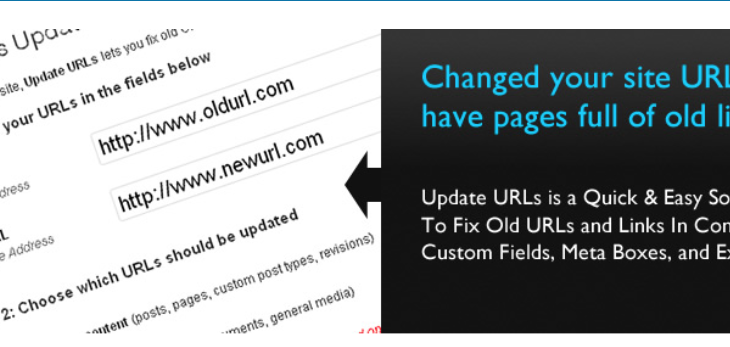Velvet Blues Update URLs is very useful plugin when it comes to fixing mixed content.
Such case If you install SSL on your site recently and still not green padlock (https), you need to update any links in your content and database that include the old HTTP protocol.
However, there are many plugins available for this task and all have a different approach. But Velvet Blues Update URLs consolidates the best features like lets you select specific tables to perform, can view how many items were updated, etc.
Velvet Blues Update URLs
Or If you move your WordPress website to a new domain name, you will find that internal links to pages and references to images are not updated with new URLs. Instead, these links and references will point to your old domain name.
This plugin fixes that problem by helping you change old URLs on your website.
Changing all these URLs manually can be very time consuming, and there will always be a chance that you will miss some URLs.
However, be careful with this plugin! If handled incorrectly, they can also screw up your site. Good thing you made the backup earlier. Just in case something goes wrong, you can easily replace your old database.
It will be very useful when you install SSL on your WordPress site because after that you need to update HTTP links to https.
If you have links to external resources and assets in your theme templates and function files with absolute HTTP links, it’s important to replace with https with the help of this plugin. Things to consider:
- Images, videos, audio paths
- Web fonts paths
- JavaScript and CSS files paths
- Internal links paths
These all files path might be in HTTP in your website that you need to update.
How To Use Velvet Blues Update URLs
Installation is extremely simple.
- Go to Plugins > Add New
- Search velvet blues
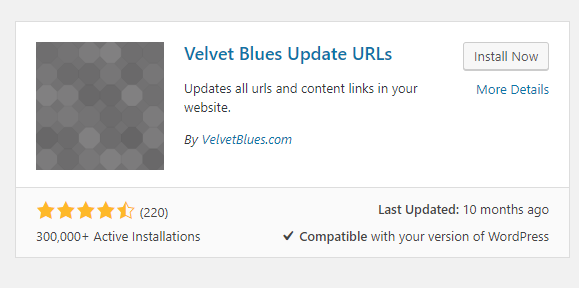
- Click on ‘Install Now’
- And then click on ‘Activate’
Once it has been activated, navigate to Tools -> Update URLs

- Step1: In the first field add old URL that you want to change just like http to https. And in the second field add new URL that you want to be.
- Step2: In the second step, choose which URLs section need to update. You can select all items to update the links.
Once you have done with settings. click on update URLs now to update URLs. Next it should respond with a message at the top notifying you of what would have been updated.
Please Note: Changes are irreversible. If you haven’t used this plugin before, please back up your website before proceeding.